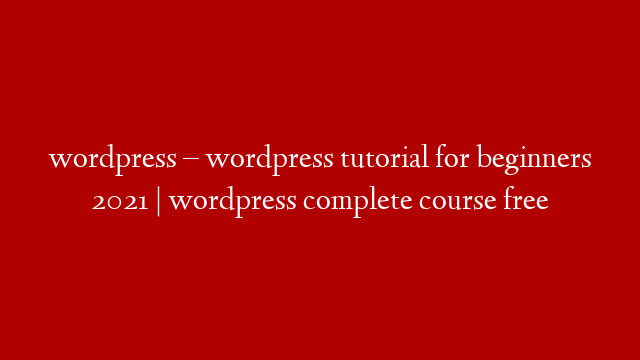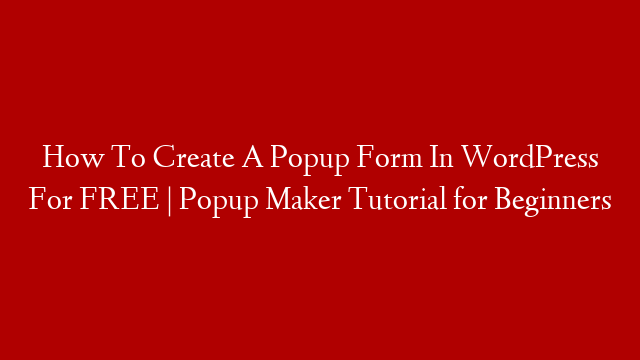If you’re new to WordPress, you may be wondering how to view your posts. After all, posts are the heart of a WordPress site – they’re what make it a blog! In this beginner tutorial, we’ll show you how to view your posts in the WordPress admin area.
First, log into your WordPress site. Then, hover over the “Posts” menu item in the left-hand sidebar and click on “All Posts”. This will bring you to the “Posts” screen, which lists all of your site’s posts.
By default, the Posts screen shows 10 posts per page. You can change this by clicking on the Screen Options tab at the top-right of the screen. From here, you can select how many posts per page you’d like to see.
To view a specific post, simply click on its title. This will take you to the post editing screen where you can edit the post’s content and settings.
You can also perform bulk actions on your posts from the Posts screen. For example, if you want to delete multiple posts at once, simply select them using the checkboxes next to each post and then click on the “Bulk Actions” drop-down menu. From here, select “Delete” and then click on the “Apply” button.
If you need further help with managing your posts in WordPress, be sure to check out our complete guide to working with posts in WordPress.