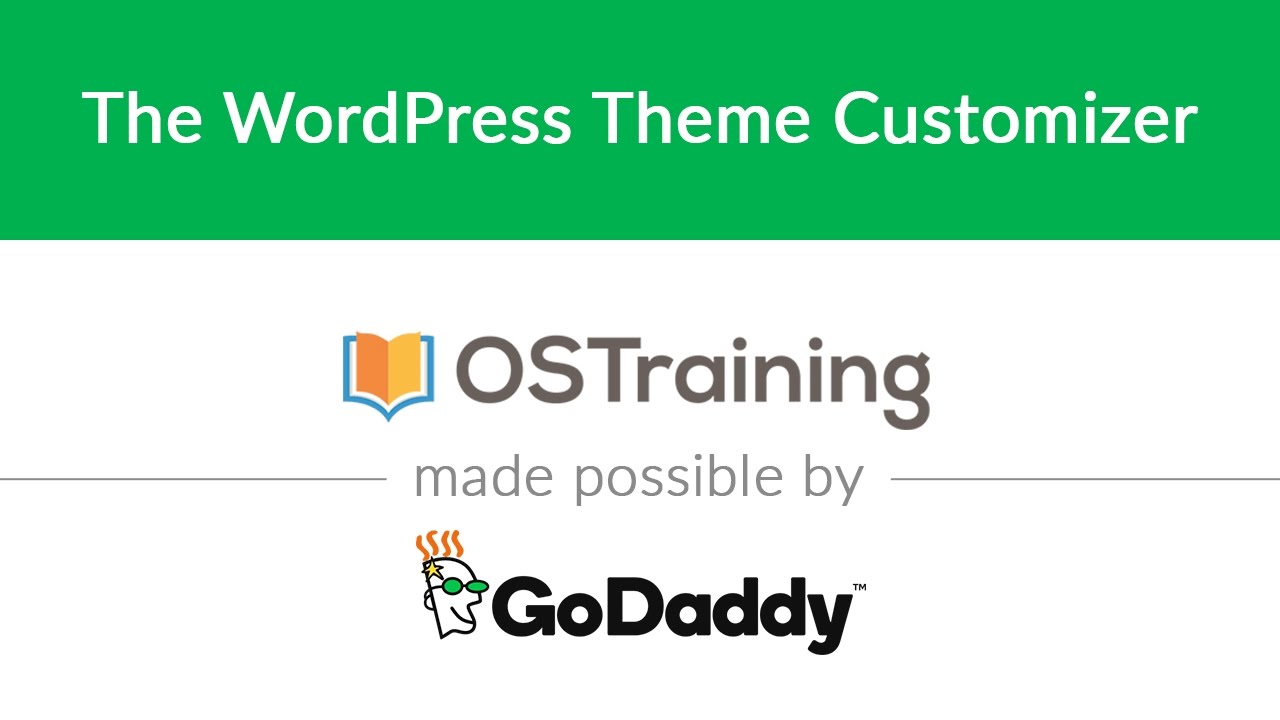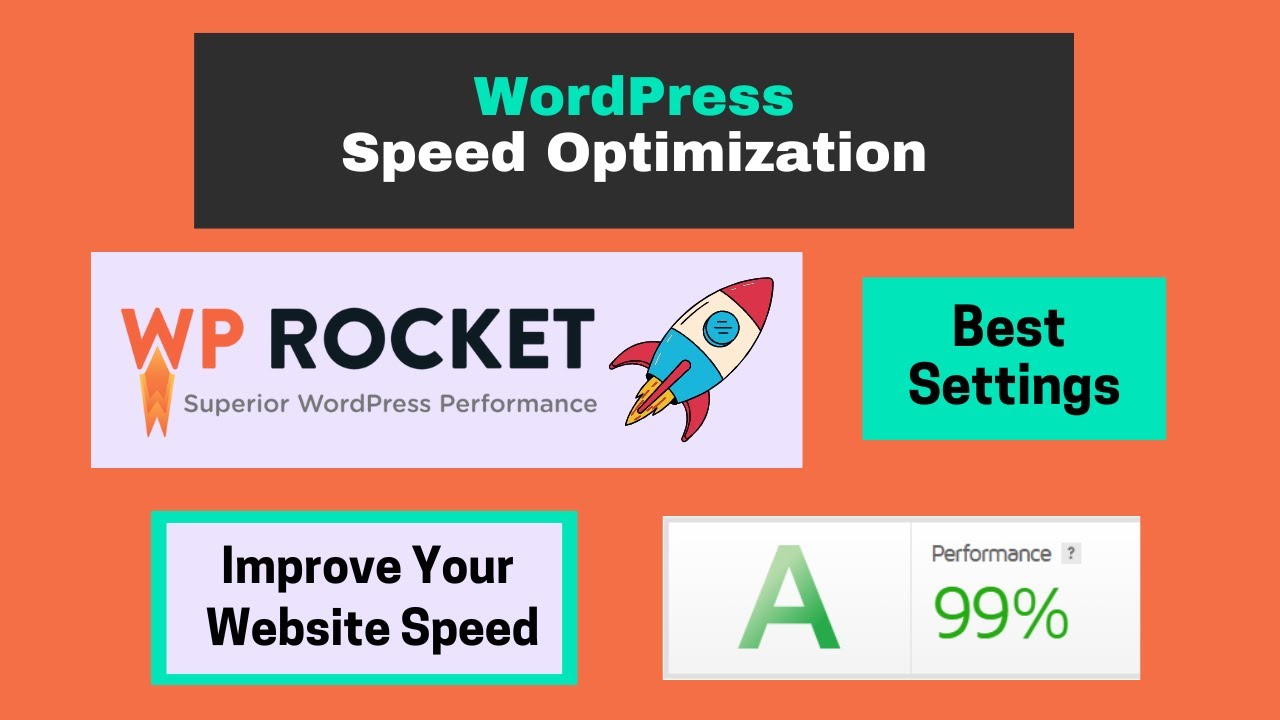If you’re new to WordPress and want to learn how to use it, you’re in the right place. In this article, we’ll show you how to use the WordPress Theme Customizer to customize your site.
The WordPress Theme Customizer is a powerful tool that allows you to change the look and feel of your website without having to edit any code. You can use it to change the colors, fonts, layouts, and other visual elements of your site.
In this tutorial, we’ll show you how to use the WordPress Theme Customizer to customize your site. We’ll cover the following topics:
Creating a Child Theme
Installing a WordPress Theme
Activating a WordPress Theme
Using the WordPress Theme Customizer
Customizing Your Site’s Colors
Customizing Your Site’s Fonts
Customizing Your Site’s Layout
Creating a Child Theme #1 If you want to make changes to an existing theme, it’s best to create a child theme. A child theme is a theme that inherits its functionality from another theme (the “parent” theme). Child themes are often used when you want to make customizations to an existing theme without losing those customizations when the parent theme is updated.
If you’re not sure whether you should create a child theme or not, ask yourself these questions:
Do I need to make any changes that will be lost if I update the parent theme?
Would I be better off creating my own custom theme?
If you answered “yes” to either of those questions, then creating a child theme is probably a good idea. Creating a child theme is relatively simple and only requires two files: style.css and functions.php .
To create a child theme, follow these steps:
1. Create a new folder in your WordPress installation’s wp-content/themes directory. The name of the folder should be something like my-theme-child .
2. Create a new file named style.css in your child theme’s folder and add the following code:
/*
Template Name: My Theme Child
Description: My Theme Child is a child theme of My Theme Parent. It inherits its functionality from My Theme Parent but can be customized independently.
Author: John Doe
Author URI: http://example.com/
Template: my-theme-parent
Version: 1.0.0
*/
@import url(“../my-theme-parent/style.css”); /* Import parent theme’s stylesheet */
3 . Create a new file named functions . php in your childtheme ‘s folder and add the following code: