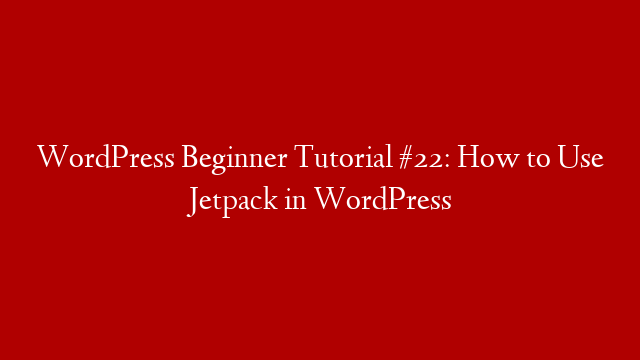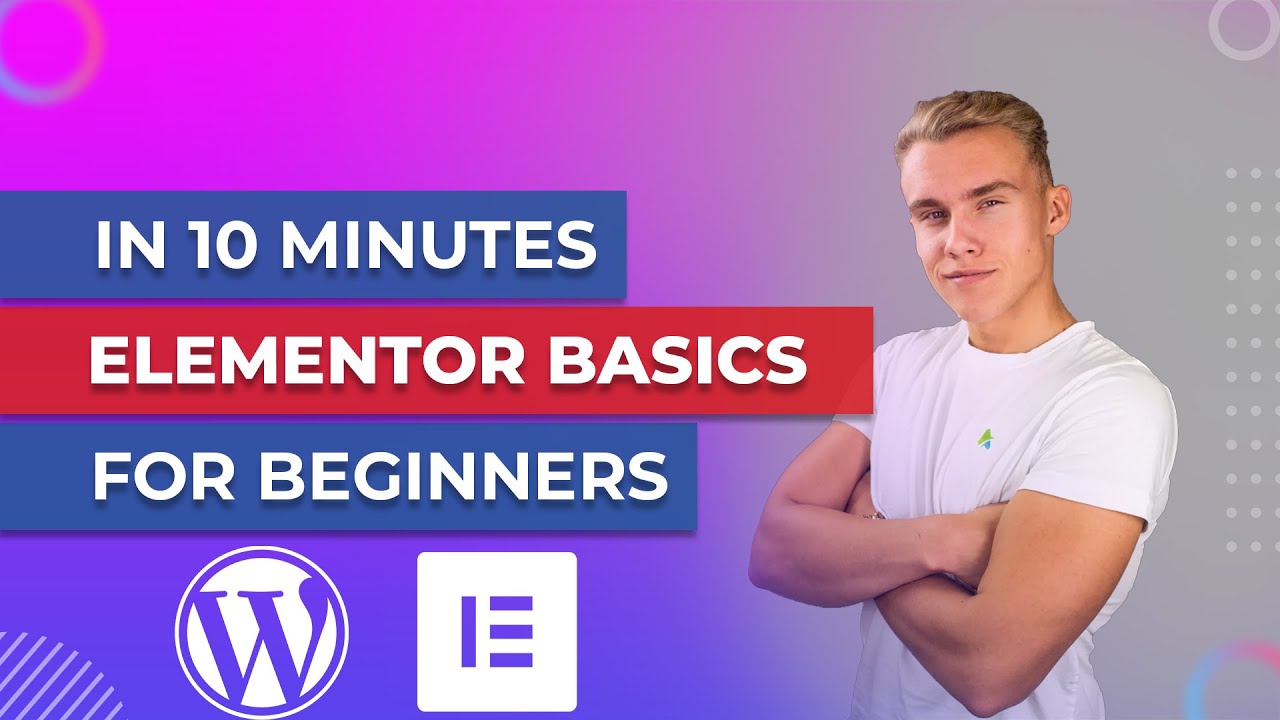If you’re looking for an all-in-one plugin for WordPress, Jetpack is a great option. It includes features like site stats, security, backup, and more. In this tutorial, we’ll show you how to use Jetpack in WordPress.
First, you’ll need to install and activate Jetpack. Once it’s installed, you’ll need to connect it to your WordPress site. To do this, go to Jetpack > Settings and click on the “Connect to WordPress.com” button.
You’ll need to enter your WordPress.com username and password, and then click on the “Authorize Jetpack” button.
Once Jetpack is connected, you can start using its features. To start, go to Jetpack > Settings and click on the “Usage” tab.
Here, you can enable or disable the features that you want to use. Simply check the box next to the feature you want to enable, and then click on the “Save Changes” button.
For example, if you want to use the Jetpack stats feature, you would check the box next to “Stats” and then click on the “Save Changes” button.
The Jetpack stats feature will then start tracking your site stats. You can view your stats by going to Jetpack > Stats.
Here, you can see your site’s traffic, top posts and pages, and more. You can also filter your stats by date range and type of content.
The Jetpack security feature includes features like malware scanning, automatic backups, and security scanning. To enable this feature, check the box next to “Security” and then click on the “Save Changes” button.
The Jetpack backup feature includes features like automatic backups, scheduled backups, and backup restoration. To enable this feature, check the box next to “Backup” and then click on the “Save Changes” button.
The Jetpack sharing feature includes features like social media buttons, social media counts, and email sharing. To enable this feature, check the box next to “Sharing” and then click on the “Save Changes” button.
The Jetpack contact form feature includes features like contact form submissions, contact form spam protection, and contact form analytics. To enable this feature, check the box next to “Contact Forms” and then click on the “Save Changes” button.
The Jetpack comments