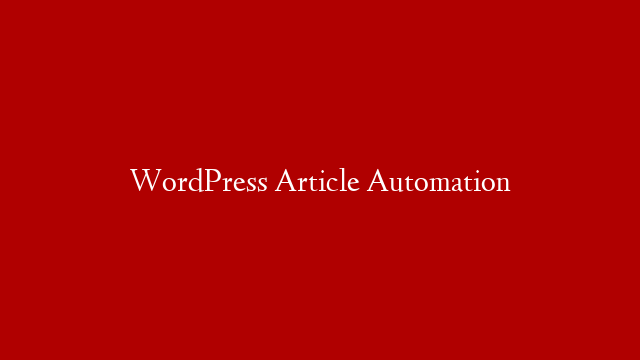Waits Methods
In the previous parts of this series, we’ve seen how to use Selenium to automate web scraping and interaction with web pages. In this part, we’ll see how to use Selenium’s built-in waits methods to make our code more reliable.
Selenium provides a number of different waits – implicit, explicit, and fluent. Implicit waits are the simplest to use, as they cause Selenium to automatically wait for a specified amount of time before trying to find an element on the page. However, they can also cause problems if used incorrectly, as they can make your code less reliable and increase the time it takes for your tests to run.
Explicit waits are a bit more complex, but provide more flexibility and control. With explicit waits, you tell Selenium to wait for a certain condition to be met before proceeding. For example, you could tell Selenium to wait for an element to be clickable before clicking it.
Fluent waits are similar to explicit ones, but allow for more complex conditions to be specified. For example, you could tell Selenium to retry an action up to ten times if it fails due to an element not being present on the page.
We’ll look at each of these in turn in this article. Let’s start with implicit waits.
Implicit Waits
Implicit waits are the simplest kind ofwaitto use withSelenium. When you set an implicit wait,Seleniumwill automaticallywaitfor a specified amount of timebefore tryingto findan elementon the page. This can be useful if you know that an element will eventually appear on the page, but don’t know how long it will take.
For example, imagine you’re testing a login page. After entering the username and password, the page takes a few seconds to load the next page. If you try to find the logout button immediately after logging in, Selenium will throw an error because the button isn’t present on the page yet. However, if you set an implicit wait of five seconds, Selenium will automatically wait until the button appears before trying to find it.
To set an implicit wait in Selenium WebDriver, you can use the following code:
driver = new FirefoxDriver();
driver.manage().timeouts().implicitlyWait(5, TimeUnit.SECONDS);