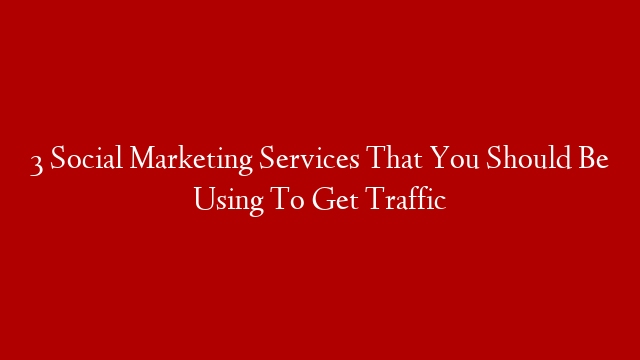In this post we will explore how to use Selenium Python for web automation testing in an iframe. We will see how to switch to an iframe, how to find elements in an iframe and how to work with nested iframes.
If you have not read the first part of this series, I suggest you do that first as it covers the basics of Selenium Python.
What is an iframe?
An iframe (short for inline frame) is an HTML element that allows you to embed another HTML document inside the current one. This can be useful for loading ads or other external content that you want to display on your page without having to load a separate page.
Iframes are often used on web pages that contain embedded video players or Google Maps.
You can think of an iframe as a mini web page inside of the main web page. The main difference is that iframes are not fully independent documents like regular web pages are. They are still part of the main document and inherit some CSS styles from the parent document. This can be a bit confusing at first but you will get used to it.
How To Switch To An Iframe In Selenium Python?
Before we can do anything with an iframe, we need to switch to it. This is because Selenium Python automatically targets the top-level document when it loads a page. So, if we want to work with elements inside an iframe, we need to tell Selenium Python to switch to that iframe first.
We can do this using the switch_to_frame() method:
driver = webdriver.Chrome()
#Switch to the iframe with id=”iframe1″
driver.switch_to_frame(“iframe1”)
#Do something with elements in the iframe
…
#Switch back to the top-level document
driver.switch_to_default_content()