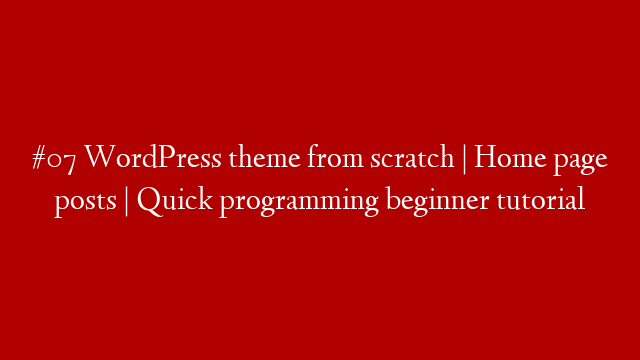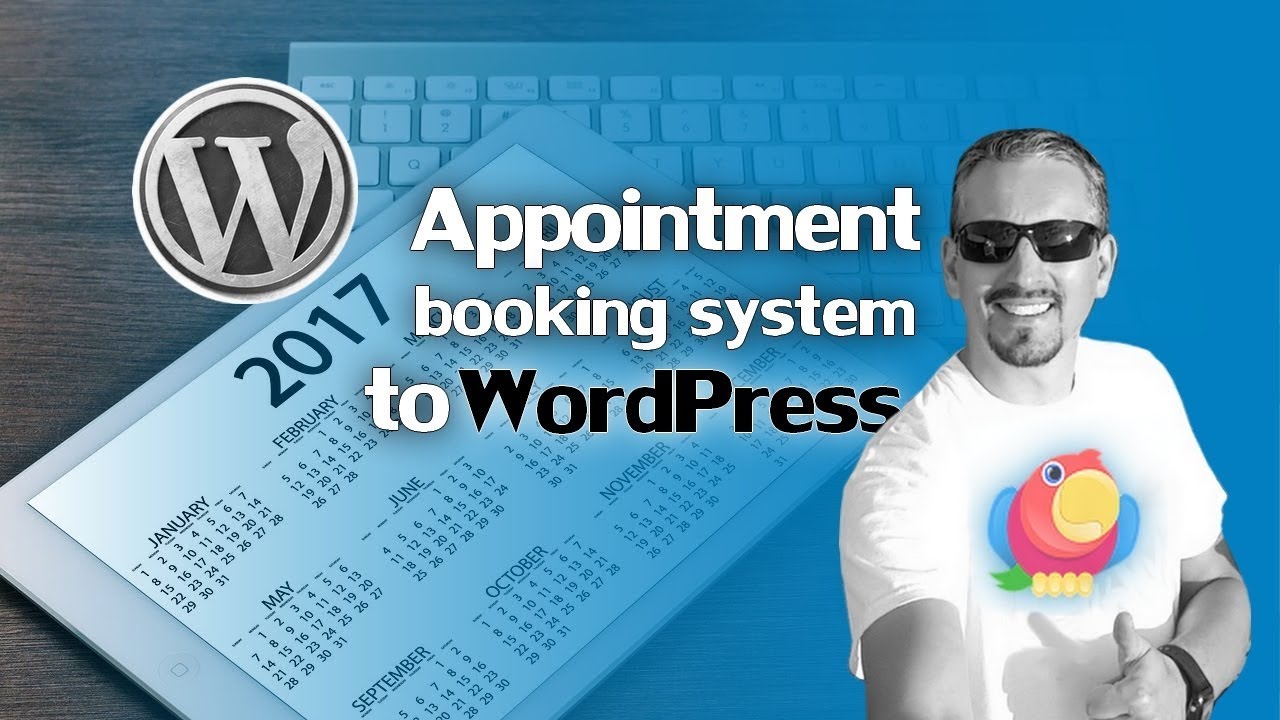Many people with a WordPress website wonder what to do when they see the notice in the WordPress admin prompting them to upgrade to the latest version.
Upgrading WordPress yourself can be as simple as clicking a button, but things can go wrong. Many people take it for granted that all WordPress websites should use the latest version. There is some risk involved, so it’s worth considering why it’s worth bothering – and what you can do to minimise the risks.
The latest major release of WordPress was version 3.3, released in December 2011. As well as the new features for WordPress developers, there are loads of improvements to benefit the average blogger or website owner:
- My favourite new feature is the hover menus in the WordPress admin navigation, which give you single click access to any screen. It sounds simple, but it’s a big improvement that rather than having to click – for example – pages, THEN wait for the page to load, THEN clicking ‘Add New’, NOW you can hover over pages and immediately click ‘Add New’ in the flyout menu. As a WordPress designer, this has already saved me a huge amount of time and it will help you too.
- It’s easier than ever before to upload images and other media via the single upload button in the WordPress toolbar. The drag and drop media uploader allows you to drag and drop files directly from your computer into the WordPress admin, rather than having to browse to the file’s location.
- Whenever you add a new feature, a pointer tip appears providing useful information on how to use the feature.
- Touch support has been improved for those using iPads or other tablets to manage their WordPress website.
- Version control has been improved for larger companies with multiple users editing the same pages and posts – the improved co-editing support locks posts who are being edited by someone else.
- And more.
Website security is constantly evolving. Hackers are constantly working to discover and exploit loopholes, and the WordPress developers are continuously working to close them. The latest version will usually have a number of important security fixes to protect your website. The responsible thing to do is to update to the latest version and protect your WordPress website.
Upgrading WordPress should be as easy as clicking a button, but things aren’t always that simple. Things can sometimes go wrong – for example, the new version might not be compatible with your website theme or some of the plugins. The worst case scenario is that upgrading WordPress could actually break your website.
Problems are most likely to occur if:
- Your website is particularly complex or has a lot of plugins installed
- You haven’t updated for a whole and are running a particularly old version of WordPress, your website theme or any of the plugins
If any of this applies to your website then it might be worth getting a professional WordPress designer to upgrade WordPress for you. This is less likely to be necessary for simpler sites.
Upgrading WordPress will affect all files and folders included in the main installation, including all the core files that run WordPress and the plugins that come pre-packaged with it. If you have made any customizations to these files then your changes will be lost.
It’s not best practice to modify the core WordPress installation anyway, so if you have done this then I suggest that you find an alternative way to achieve what you’re trying to do. If you don’t know how then any good WordPress designer can help you with this.
Follow the instructions in the WordPress Codex to upgrade WordPress with minimal risk. This includes instructions on backing up your WordPress website before upgrading, so you have something to roll back to if anything goes wrong.
I would add a further precaution to make things extra-safe. As well as backing up your site, create a separate test site – this is basically a duplicate of your live site that you can test any changes on (i.e. upgrading WordPress) before applying the same changes to the live site. Although backing up is a good backup option (excuse the pun), restoring your WordPress site to a backed up version is a hassle so it’s best not to let things go wrong in the first place. Upgrading WordPress on a test site first is the way to do this – as with any other major changes you make to your site at any point.
I’d also recommend checking that each of your plugins is compatible with the new version. You can do this by finding the plugin in the WordPress Plugin Directory and checking the compatibility box in the right hand column.
Another tip is to wait a week or so until after a new version is released before applying the upgrade to your website. This gives the WordPress plugin developers and theme designers a chance to test their work with the new version and to release a new version if needed, which you can upgrade to at the same time. Don’t leave it too long, though, as running on an old version of WordPress is too much of a security risk.
If you update WordPress and the worst does happen then there are some things you can do:
- If you backed up your site then you can roll back to the previous version. If you didn’t, don’t panic! Your WordPress web host is likely to have made regular backups of your site. Although there may be a charge for this service, they should be able to roll the site back to a previous version from before you made the upgrade. This will get your website working again, but you will still need to work out how to upgrade to the latest version without breaking it again.
- You can try to identify the problem yourself by deactivating all the plugins and reactivating them one by one. If the problem re-occurs after activating a particular plugin then try deleting it and replacing it with something else.
- If you can’t get to the bottom of the problem then you could ask a WordPress designer to get everything working properly again.
You may ask whether it’s worth the hassle, and I would say yes. Any upgrade carries a risk, but this is more than outweighed by the benefits.
Most WordPress designers offer a WordPress upgrade service and can do it for you, including full testing to make sure everything still works properly – this may be worth considering for complex sites with lots of plugins or custom features.
And if you do it yourself, follow the tips above in most cases, your upgrade will be successful.