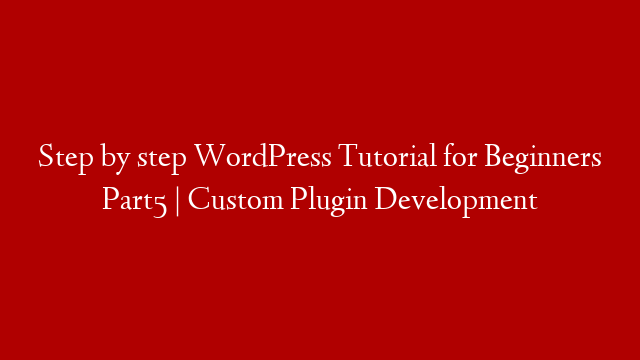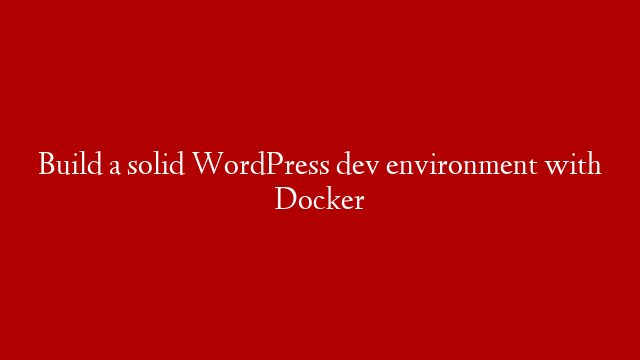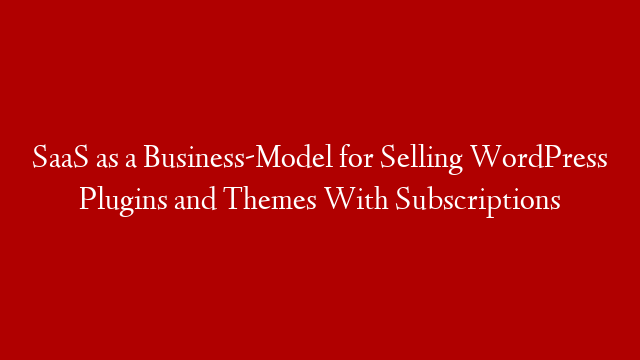In this WordPress tutorial for beginners, we will be discussing custom plugin development.
When it comes to WordPress, the sky is the limit in terms of what you can do with it. This is because WordPress is not just a content management system, but also a platform that allows you to create custom plugins.
A plugin is a piece of software that adds a specific function to WordPress. There are many different types of plugins, but all plugins share a few common characteristics.
First, all plugins must be installed in the WordPress plugin directory. This is a directory located in the wp-content folder of your WordPress installation.
Second, all plugins must have a plugin file. This is a PHP file that contains the plugin code. The plugin file must have a specific name and must be placed in the plugin directory.
Third, all plugins must have a plugin header. This is a block of information that is placed at the beginning of the plugin file. The plugin header contains information about the plugin, including the plugin name, author, and description.
Finally, all plugins must be activated in order to be used. This is done by clicking the Activate link in the WordPress plugin administration area.
Now that we have a basic understanding of what plugins are, let’s take a look at how to create a custom plugin.
The first step is to create the plugin file. This is a PHP file that contains the plugin code. The plugin file must have a specific name and must be placed in the plugin directory.
The name of the plugin file is the same as the name of the plugin. The plugin file must be placed in the plugin directory, which is a directory located in the wp-content folder of your WordPress installation.
The next step is to create the plugin header. This is a block of information that is placed at the beginning of the plugin file. The plugin header contains information about the plugin, including the plugin name, author, and description.
The plugin header must be placed at the beginning of the plugin file. The plugin header is a block of information that looks like this:
The final step is to activate the plugin. This is done by clicking the Activate link in the WordPress plugin