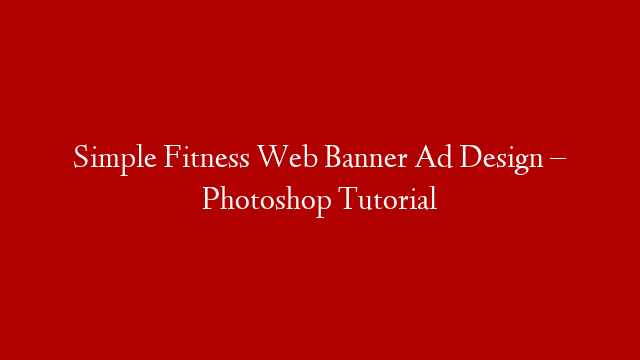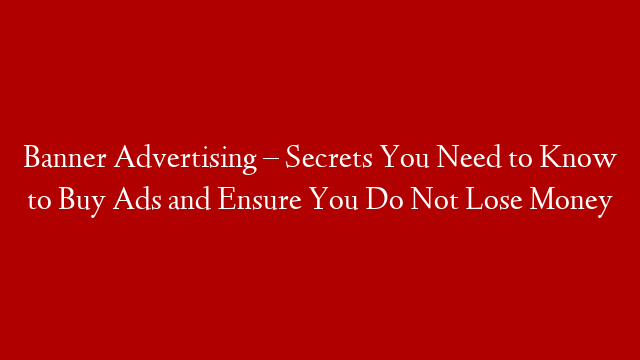In this tutorial, we will be creating a fitness web banner ad in Photoshop. We will be using some basic shapes, filters, and layer styles to create a simple and effective banner ad.
1. Start by creating a new document in Photoshop. We will be working in a landscape orientation, so set the dimensions to be 1000×500 pixels.
2. Next, we will create the background for our banner ad. We will be using a simple gradient to create a blue and green gradient. To create the gradient, select the Gradient Tool (G) and then click and drag from the top of the document to the bottom.
3. Next, we will add some text to our banner ad. We will be using a simple font called Bebas Neue. To add the text, select the Type Tool (T) and then type in your text.
4. Next, we will add a border to our banner ad. We will be using a simple 1 pixel black border. To add the border, select the Rectangle Tool (U) and then draw a rectangle around the text.
5. Next, we will add a drop shadow to our text. To do this, select the text layer and then go to Layer > Layer Style > Drop Shadow.
6. Next, we will add a stroke to our text. To do this, select the text layer and then go to Layer > Layer Style > Stroke.
7. Next, we will add a few filters to our banner ad. We will be using the Gaussian Blur and the Motion Blur filters. To add the filters, select the Filter Gallery and then select the Gaussian Blur and the Motion Blur filters.
8. Next, we will add a few layer styles to our banner ad. We will be using the Bevel and Emboss, the Inner Shadow, and the Outer Glow layer styles. To add the layer styles, select the text layer and then go to Layer > Layer Style > Blending Options.
9. Finally, we will save our banner ad as a PNG file. To do this, go to File > Save As and then select the PNG format.