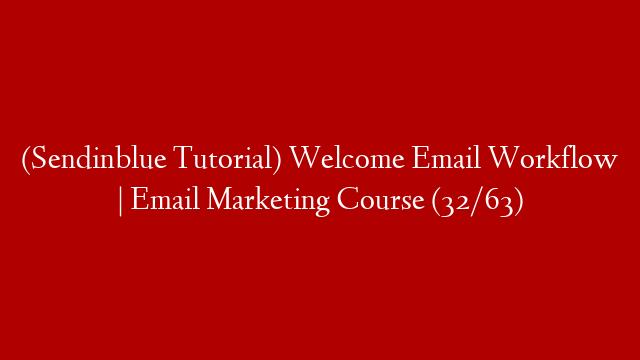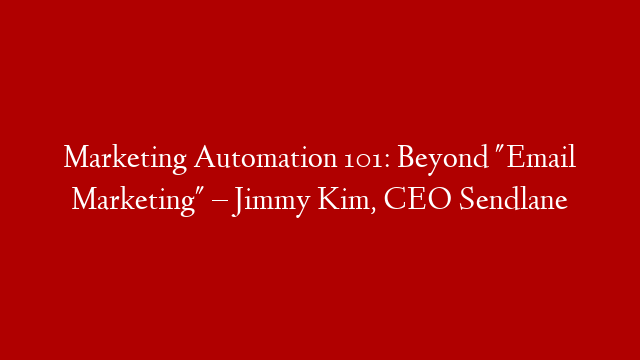In the previous email marketing course lesson, you learned how to create a welcome email. In this lesson, you will learn how to create a welcome email workflow.
A welcome email workflow is a series of automated emails that are sent to a new subscriber after they sign up for your email list. The purpose of a welcome email workflow is to introduce new subscribers to your email list and encourage them to engage with your content.
There are a number of different ways you can create a welcome email workflow. In this lesson, you will learn how to create a simple welcome email workflow using the Sendinblue automation tool.
The first step is to create a new automation campaign. To do this, log in to your Sendinblue account and click on the “Automation” tab.
Then, click on the “Create a new campaign” button.
Next, select the “Welcome email” campaign type.
Then, enter a name for your campaign and click on the “Create” button.
The next step is to create a trigger. A trigger is an event that will activate your campaign. In this case, the trigger will be when a new subscriber signs up for your email list.
To create a trigger, click on the “Add a new trigger” button.
Then, select the “New subscriber” trigger type.
Next, enter the name of the list you want to trigger your campaign and click on the “Create” button.
The next step is to create a message. A message is a series of automated emails that will be sent to new subscribers.
To create a message, click on the “Add a new message” button.
Then, enter a name for your message and click on the “Create” button.
The next step is to create a workflow. A workflow is a series of automated tasks that will be executed when a trigger is activated.
To create a workflow, click on the “Add a new workflow” button.
Then, enter a name for your workflow and click on the “Create” button.
The next step is to add tasks to your workflow. Tasks are the individual steps that will be executed when a trigger is activated.
To add a task, click on the “Add