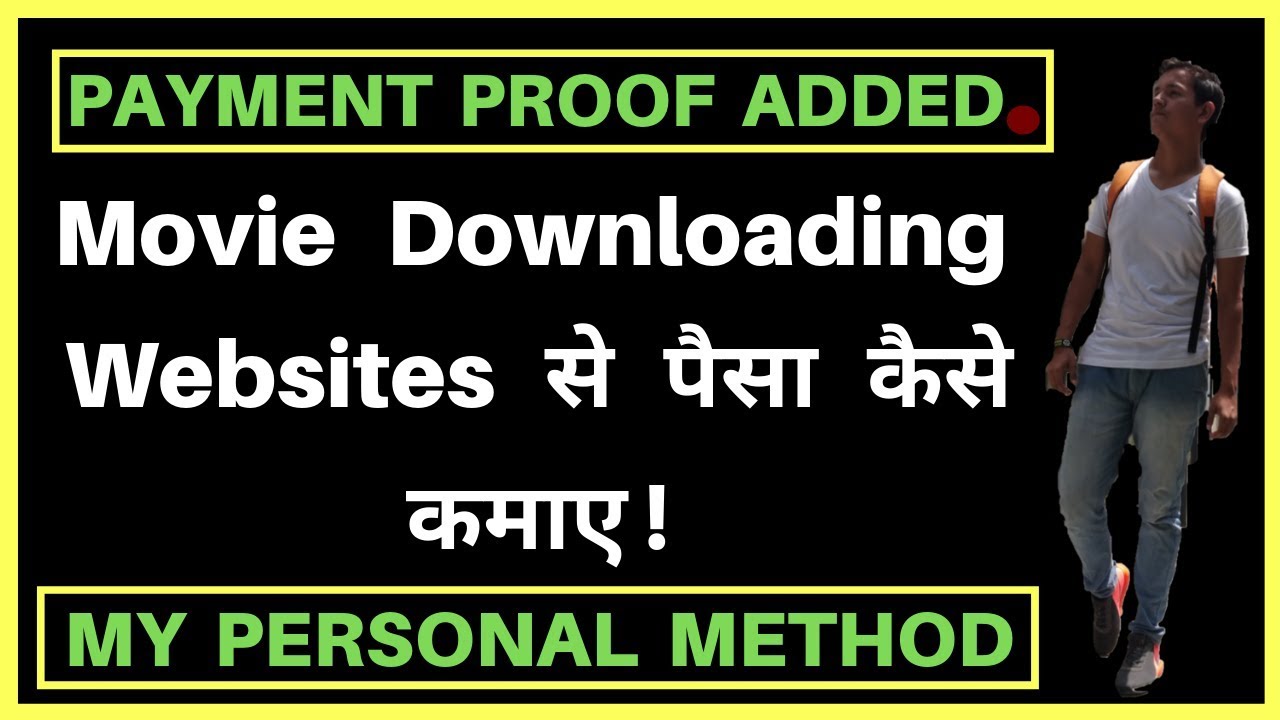You’ve got a lot of options when adding navigation to your project, and one of the most common and powerful ways to do this is through a navbar.
The navbar gives site visitors a good top-level view of the content of a website. On devices with less screen real estate, the navbar can also be configured to display a menu button which lets the user access that same navigation in a hidden menu.
We’ll cover five aspects of the navbar:
1. Adding a navbar
2. Anatomy of a navbar
3. Configuring the brand or logo in the navbar
4. Adding and styling links
5. Reusing the navbar throughout the project
Steps in the video:
00:00 – Introduction
00:37 – Adding navbar
01:05 – Navbar anatomy
01:56 – Configuring brand
02:47 – Building out links
03:50 – Reusing navbar
———-
Learn about responsive web design:
Get started with Webflow: