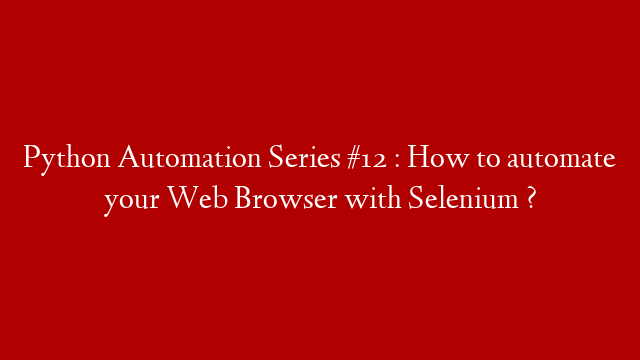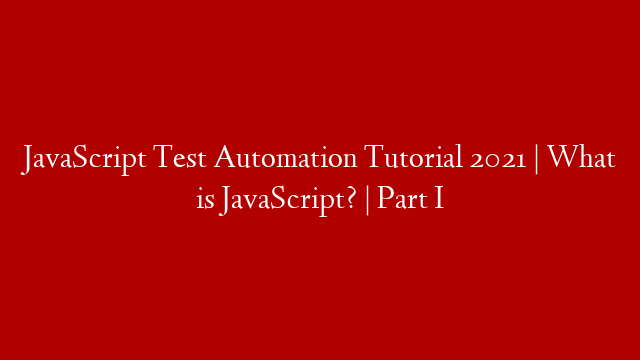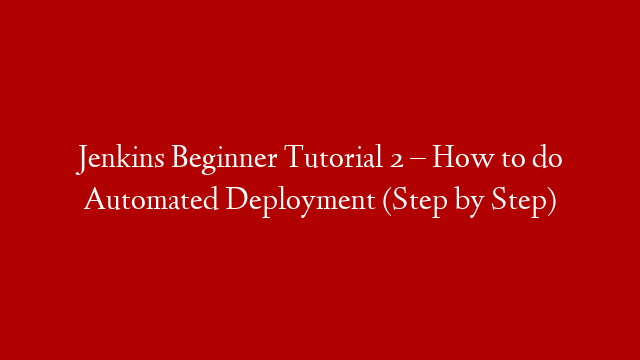Python Automation Series #12 : How to automate your Web Browser with Selenium ?
Selenium is a web automation tool that enables you to automate your web browser. Selenium can be used to automate web-based tasks such as filling out online forms, clicking on links and buttons, and navigating through web pages. Selenium can also be used to automate tests of web applications.
In this article, we will show you how to use Selenium to automate your web browser. We will also show you how to use Selenium to automate tests of web applications.
To use Selenium to automate your web browser, you first need to install the Selenium Python bindings. You can install the Selenium Python bindings by running the following command:
pip install selenium
Once the Selenium Python bindings are installed, you can start using Selenium to automate your web browser.
The first thing you need to do is create a Selenium instance. You can create a Selenium instance by running the following command:
from selenium import webdriver
driver = webdriver.Firefox()
The first argument to the webdriver() function is the web browser you want to use. The second argument is the Selenium instance.
Once you have created a Selenium instance, you can use the Selenium methods to automate your web browser.
For example, you can use the following code to navigate to a web page:
driver.get(”
You can use the following code to fill out a form:
driver.find_element_by_name(“q”).send_keys(“python automation”)
You can use the following code to click on a link:
driver.find_element_by_link_text(“Python”).click()
You can use the following code to enter text into a text field:
driver.find_element_by_id(“q”).send_keys(“Selenium is a web automation tool”)
You can use the following code to get the value of a text field:
driver.find_element_by_id(“q”).get_attribute(“value”)
You can use the following code to submit a form:
driver.find_element_by_id(“btnG”).click()
You can use