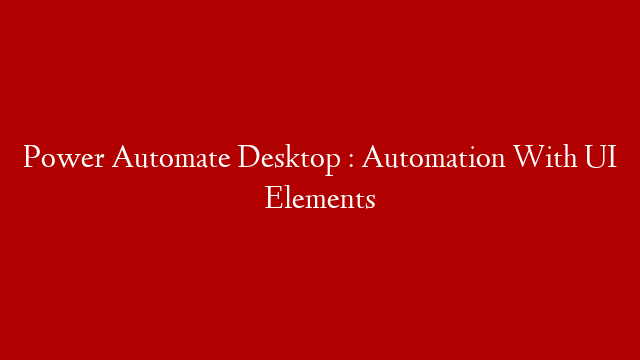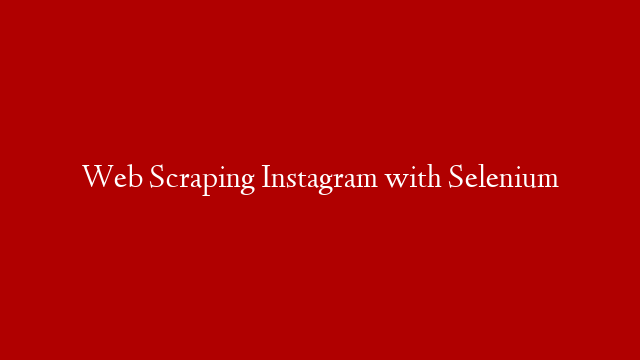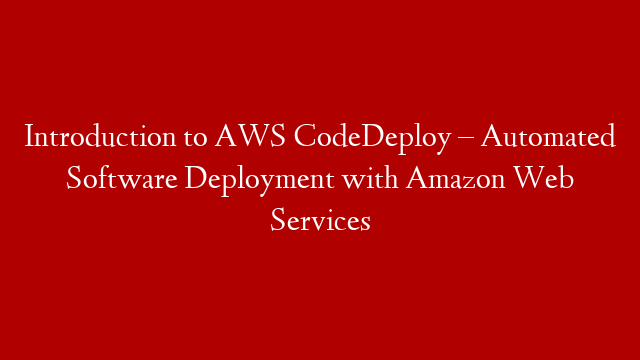#powerAutomatedesktop #powerAutomate #RPA
#UI Automation : By using or by adding UI elements, we can directly interact with Windows and Web applications. #Powerautomate desktop utilizes these UI elements to identify windows& web and their respective UI elements.
Table of Contents:
======================================================
00:00 Introduction Of UI elements
02:54 Add UI Elements
08:40 Rename UI Elements
09:51 Delete UI Elements
10:32 Search UI Elements
======================================================
Module 1 : Introduction To Microsoft Power Automate
Module 2 : Sign up and sign in for Power Automate
Module 3 : Create a FLOW in Power Automate by using Templates
Module 4 : Build a first FLOW in Power Automate
Module 5 : Build a flow to connect Microsoft SQL Server
Module 6 : How To create and Use of Team Flows
Module 7 : Introduction to UI Flows Using Power Automate
Module 8 : Working with Connectors
Module 9 : How to Create An Approval Workflow (30 min- Detail)
Module 10 : Run a flow on schedule || Recurring Flows
Module 11 : Create a Manual Flow or Instant Flow
Module 12 : How to Export and Import Flows
Module 13 : Team Flows
Module 14 : Submit a flow as Template
Module 15 : Create a Flow On Mobile || Power Automate MobileApp
Module 16 : Overview of Connectors
Module 17 : Triggers & Actions of Connectors
Module 18 : UI Flows – Win Automation and Selenium IDE
●Please Subscribe Here to learn more about RPA➤
●Join #DevOps and #RPA Face Book Group for updates➤
Thank you for Joining With us.
As Always, Please do Like, Subscribe and comment.
To Support through Donations:
#1 ON TRENDING
#microsoftpowerAutomatedesktop #microsoftpowerAutomate
@Microsoft @Microsoft Power Automate @Microsoft Power Apps