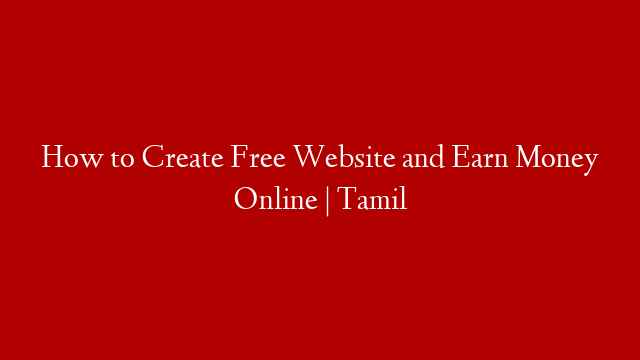Adding texture to your website design can give it a stylish and unique look. In this tutorial, we will show you how to create a portfolio website using a grain texture.
1. Start by creating a new document in Photoshop. We will be using a canvas size of 1280×1024 pixels.
2. Next, we will add a grain texture to our document. You can find a variety of grain textures online. We will be using this one:
3. Once you have downloaded the texture, open it in Photoshop. Then, go to Edit > Define Pattern.
4. Now that we have our grain texture defined as a pattern, we can start adding it to our website design. Create a new layer and name it “grain.”
5. Next, select the Paint Bucket Tool and set the Foreground Color to black. Then, click on the canvas to add the grain texture.
6. To make the grain texture more subtle, we will need to change the layer’s Blend Mode. Go to Layer > Blending Options and change the Mode to Soft Light.
7. Next, we will add a text layer. We will be using the font Arial Black, size 72pt. Type “PORTFOLIO” and then position it in the center of the canvas.
8. To add some style to our text, we will use the Layer Styles. Go to Layer > Layer Styles and select Bevel and Emboss.
9. In the Bevel and Emboss options, set the Technique to Chisel Hard, the Depth to 100%, the Size to 15px, and the Angle to 90 degrees.
10. Next, we will add a Drop Shadow. Set the Blending Mode to Multiply, the Opacity to 50%, the Distance to 5px, the Size to 5px, and the Angle to 90 degrees.
11. Finally, we will add a stroke to our text. Go to Layer > Layer Styles and select Stroke.
12. In the Stroke options, set the Size to 3px, the Position to Outside, and the Color to black.
13. That’s it! Our portfolio website is now complete. Here