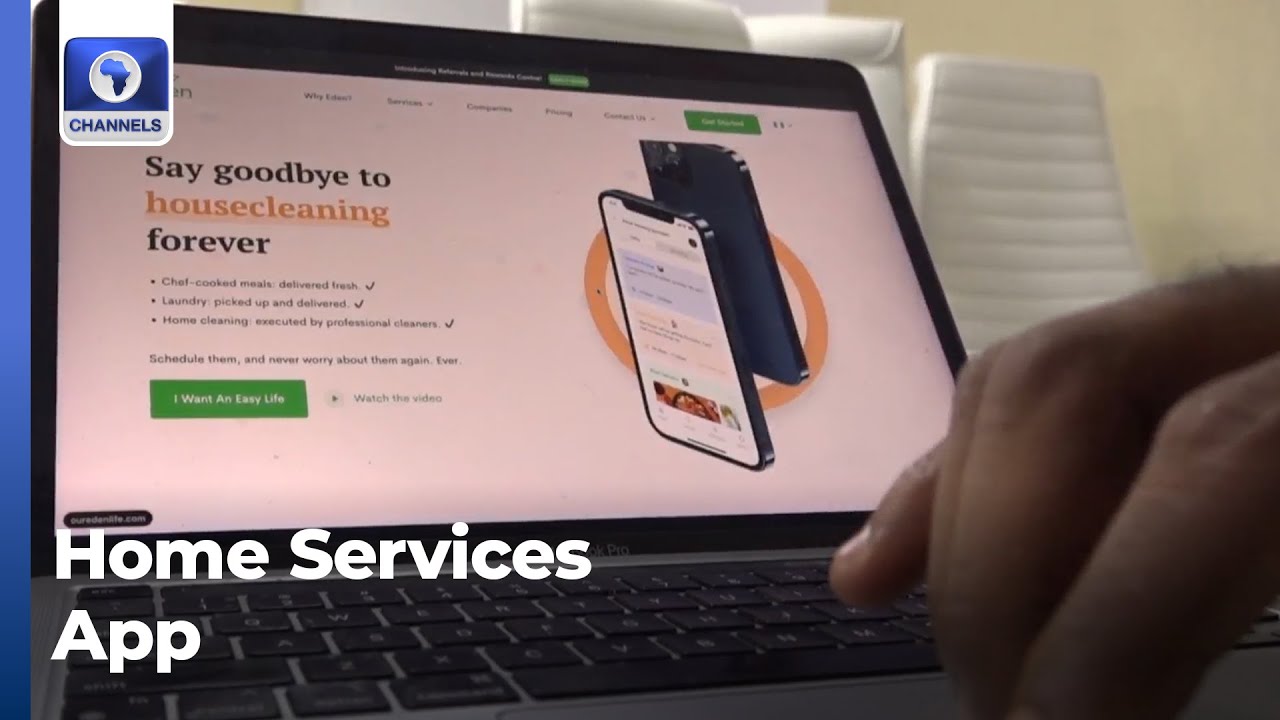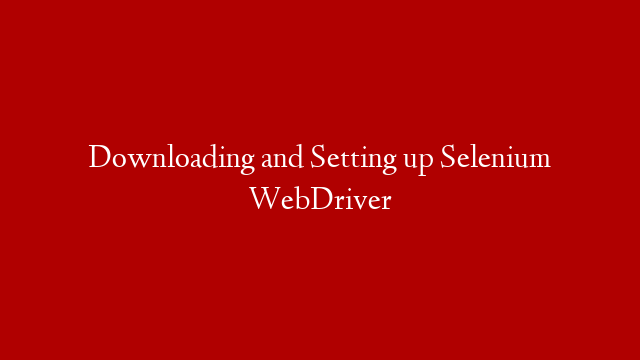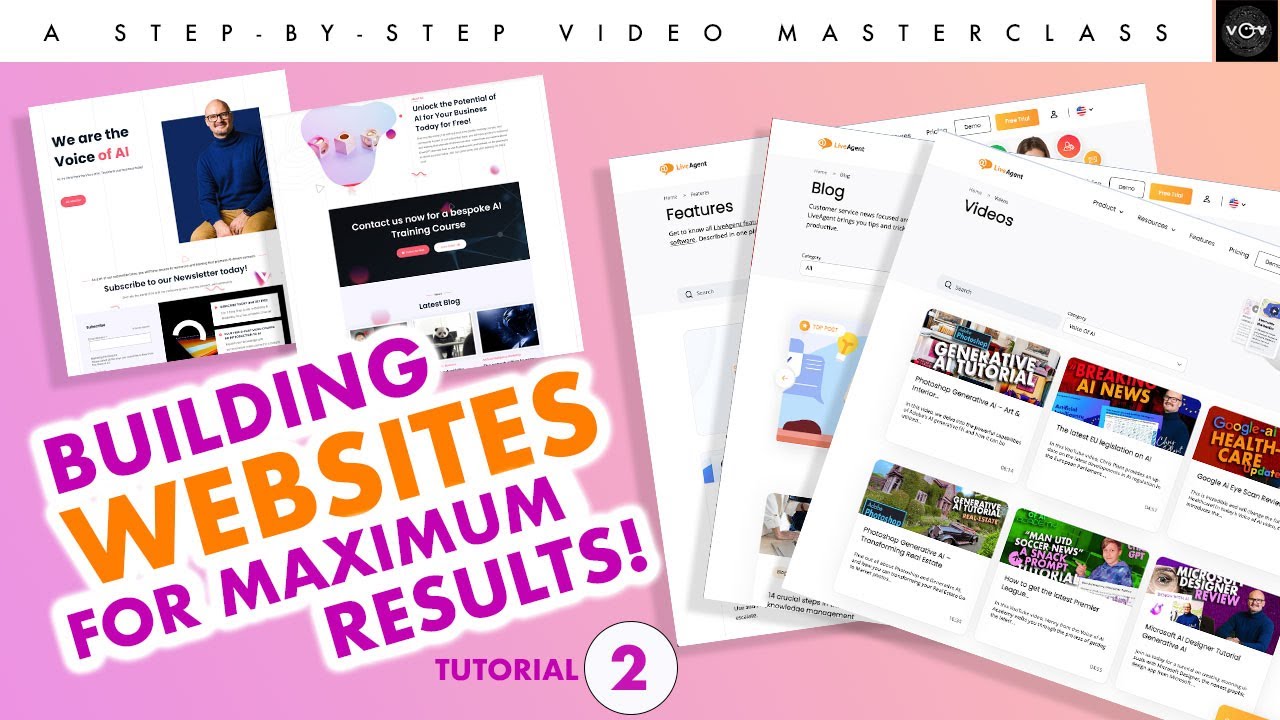In this video, we are discussing Odoo 13 Marketing Automation for Build automated mailing campaigns.
Marketing automation in Odoo creates automatic and targeted marketing campaigns. The feature helps in automating the workflows and thereby scale the business. It crafts simplified end-to-end customer journeys, design engaging email campaigns and the required email templates in minutes. Simply saying it automates much more than just emails. One can trigger any kind of action in marketing automation that demands the streamline of the workflow.
Install Marketing Automation Module from Odoo Apps
As soon as you enter the app post installing it, you enter into the dashboard of the application.
From the dashboard you can see the already created campaigns along with its status and other info. Other info includes- name of the campaign and total, active and completed number of participants of that campaign.
Upon clicking the CREATE button, you can create new campaigns.
The create form includes the following fields:
Name: The name of the campaign.
Target: The model that wants to be targeted says contacts.
Add a new activity: Via clicking the option, one can create multiple activities that should be included in the campaign.
Here, you have the following fields:
Name The name of the activity.
Activity Type: Whether it is an Email or Server action or SMS.
Email Template: The email template that is used for the activity.
Configuring Email Template
To configure a new email template for the activities, click on the link button on the email template selection field,
Upon clicking you will be navigated to a new page like below, with which you can create and configure new.
You can see different building blocks for the main body of the email. One can via dragging and dropping the required building blocks.
Under the option tab, you get with more features which includes,
Mailing Options such as Attaching files, replying options and so on.
Click SAVE AND CLOSE to create and schedule the activity.
Coming back to campaigns, the field includes the following as well:
Trigger: Here one can schedule the action period of the activity.
Expiry Duration: Check this to make sure your actions are not executed after a specific amount of time after the scheduled date.
Domain: If we want to add any filtration to this activity, then we can add the domain from here.
Once you have added all the valuables, Click SAVE.
Then start the campaign via clicking the START button.
Click STOP to stop the campaign.
Via clicking the PARTICIPANTS, you can get the participant’s list.
If you click on any of the participants, you can see the activities scheduled for the participant.
Via clicking the PLAY button, one can immediately run the activity for this participant.
#odoodevelopment #odootutorials #odoo13
For More Videos Subscribe to our YouTube channel.
Visit our company website:
Connect with us:
Facebook:
twitter:
LinkedIn:
Pinterest: