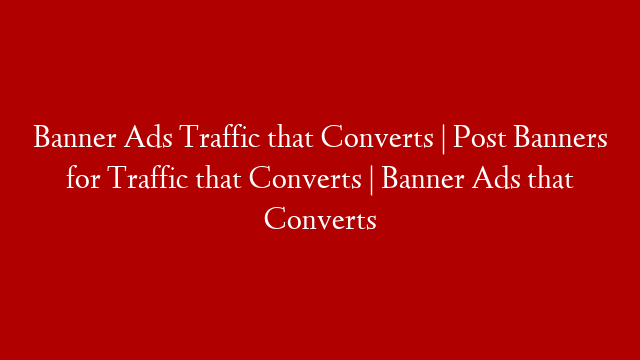2019 | From Blank To Publish
Banner ads are one of the most popular types of online advertising, and for good reason. They’re relatively inexpensive to make and can be very effective in driving traffic to your website or landing page.
But if you’ve never made a banner ad before, the process can seem a bit daunting. Fortunately, it’s not as difficult as it may seem at first. In this article, we’ll walk you through the process of creating a banner ad in Photoshop CC 2019, from start to finish.
Step 1: Choose the Right Dimensions for Your Banner Ad
Before you start designing your banner ad, you need to decide on the right dimensions. The most important factor here is where your ad will be displayed. Different platforms have different size requirements for banner ads.
For example, the Google Display Network has a wide range of size options for banner ads, while Facebook only allows a handful of specific sizes. So before you start designing, make sure you know the size requirements for wherever your ad will be displayed.
Once you know the size requirements, you can create a new document in Photoshop with those dimensions. To do so, go to File > New… or use the shortcut Cmd+N (Mac) / Ctrl+N (PC). Then enter the width and height for your document and click “Create”.
Step 2: Choose a Background Color or Image
The next step is to choose a color or image for your banner ad’s background. If you want to use an image, make sure it’s high-quality and relevant to your product or service. The last thing you want is for your ad to look amateurish because of a low-quality image.
If you decide to use a color background instead of an image, simply click on the “Background” layer in the Layers panel and then use the Paint Bucket Tool (G) to fill it with your chosen color.