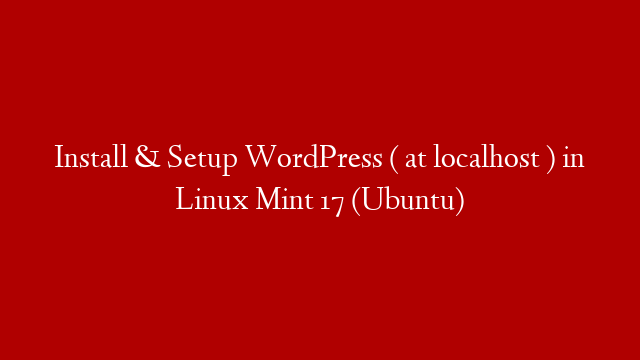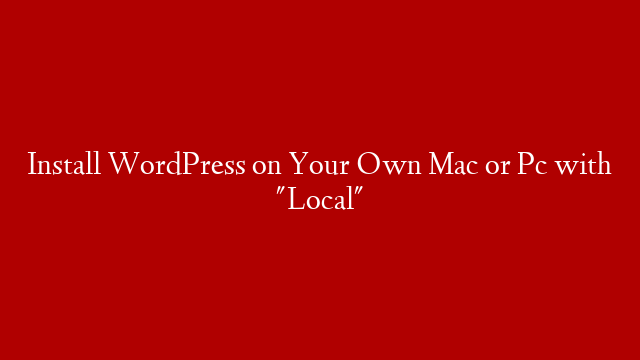Install & Setup WordPress ( localhost ) in Linux Mint 17 (Ubuntu) :
Must See : Install LAMP Stack in Linux Mint 17 Using Tasksel
𝗛𝗼𝘀𝘁 𝘆𝗼𝘂𝗿 𝘄𝗲𝗯𝘀𝗶𝘁𝗲 𝗼𝗻 𝗗𝗶𝗴𝗶𝘁𝗮𝗹𝗢𝗰𝗲𝗮𝗻 𝗖𝗹𝗼𝘂𝗱 𝗦𝗲𝗿𝘃𝗲𝗿. 𝗚𝗲𝘁 $𝟭𝟬𝟬 𝗰𝗿𝗲𝗱𝗶𝘁 𝗳𝗼𝗿 𝟲𝟬 𝗱𝗮𝘆𝘀.
𝗣𝗿𝗼𝗺𝗼𝗹𝗶𝗻𝗸 :
First Install LAMP and configure it on your system.
To get started, log into the MySQL root (administrative) account by issuing this command:
mysql -u root -p
Enter this command to create the database:
CREATE DATABASE wordpress;
I am going to call the new account that I’m making wordpressuser and will assign it a password of password. You should definitely change the password for your installation and can name the user whatever you’d like.
This is the command you need to create the user:
CREATE USER wordpressuser@localhost IDENTIFIED BY ‘password’;
At this point, you have a database and a user account, each made specifically for WordPress.
Let’s fix that by granting our user account access to our database with this command:
GRANT ALL PRIVILEGES ON wordpress.* TO wordpressuser@localhost;
Now the user has access to the database. We need to flush the privileges so that the current instance of MySQL knows about the recent privilege changes we’ve made:
FLUSH PRIVILEGES;
We’re all set now. We can exit out of the MySQL prompt by typing:
exit
You should now be back to your regular command prompt.
Next, we will download the actual WordPress files from the project’s website.
wget
We can extract the files to rebuild the WordPress directory we need by typing:
tar xzvf latest.tar.gz
This will create a directory called wordpress in your home directory.
While we are downloading things, we should also get a few more packages that we need.
sudo apt-get update
sudo apt-get install php5-gd libssh2-php
Begin by moving into the WordPress directory that you just unpacked:
cd wordpress
Next, Creating new config file .
cp wp-config-sample.php wp-config.php
Now that we have a configuration file to work with, let’s open it in a text editor:
sudo gedit wp-config.php
Find and edit the settings for DB_NAME, DB_USER, and DB_PASSWORD in order for WordPress to correctly connect and authenticate to the database we created.
Copy files to the Server’s root :
sudo rsync -avP ~/wordpress/ /var/www/html/
cd
cd /var/www/html
First, let’s manually create the uploads directory beneath the wp-content directory at our document root. This will be the parent directory of our content:
mkdir /var/www/html/wp-content/uploads
Finally,
Go to localhost in internet browser and install wordpress.
𝗛𝗼𝘀𝘁 𝘆𝗼𝘂𝗿 𝘄𝗲𝗯𝘀𝗶𝘁𝗲 𝗼𝗻 𝗗𝗶𝗴𝗶𝘁𝗮𝗹𝗢𝗰𝗲𝗮𝗻 𝗖𝗹𝗼𝘂𝗱 𝗦𝗲𝗿𝘃𝗲𝗿. 𝗚𝗲𝘁 $𝟭𝟬𝟬 𝗰𝗿𝗲𝗱𝗶𝘁 𝗳𝗼𝗿 𝟲𝟬 𝗱𝗮𝘆𝘀.
𝗣𝗿𝗼𝗺𝗼𝗹𝗶𝗻𝗸 :
❤ ❤ ❤ ❤ ❤ ❤ ❤ ❤ ❤ ❤ ❤ ❤ ❤ ❤ ❤ ❤ ❤ ❤ ❤ ❤ ❤ ❤ ❤ ❤ ❤ ❤ ❤
# Visit my blog for more updates –
❤ ❤ ❤ ❤ ❤ ❤ ❤ ❤ ❤ ❤ ❤ ❤ ❤ ❤ ❤ ❤ ❤ ❤ ❤ ❤ ❤ ❤ ❤ ❤ ❤ ❤ ❤