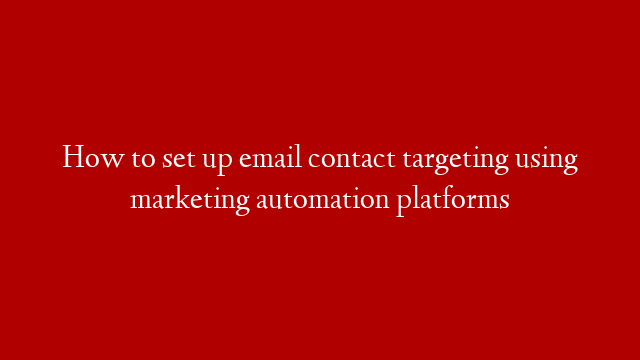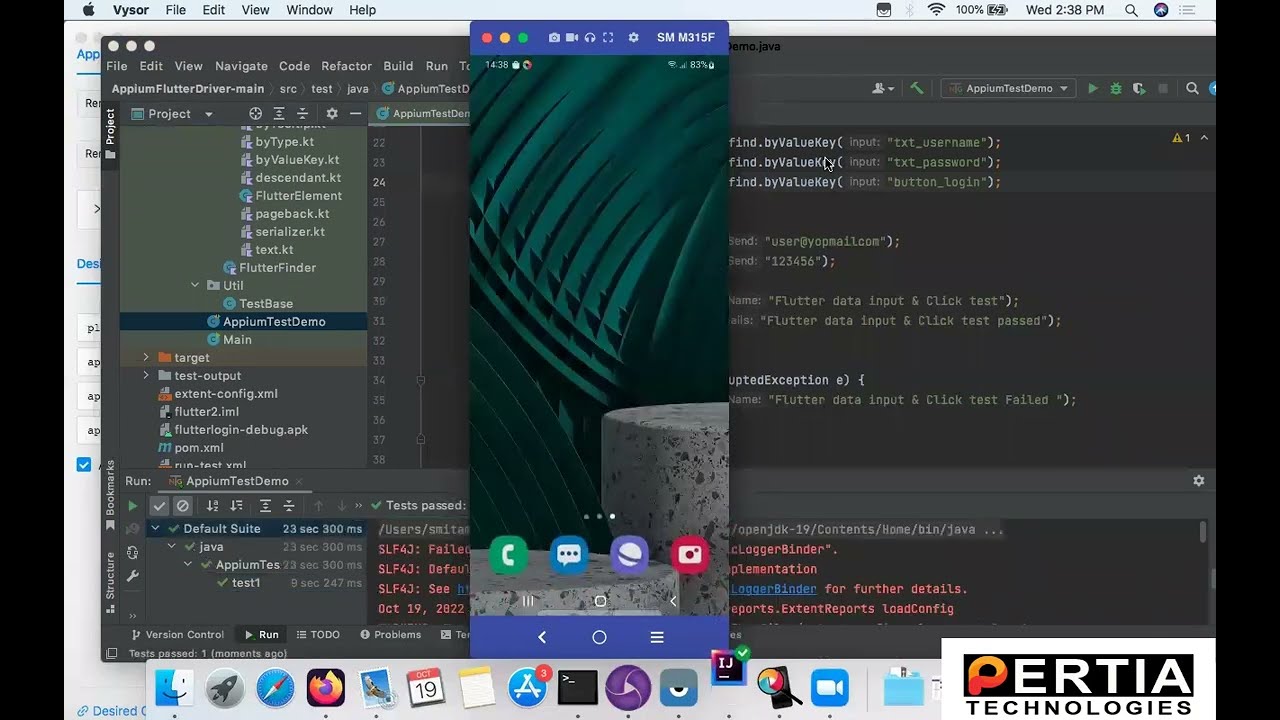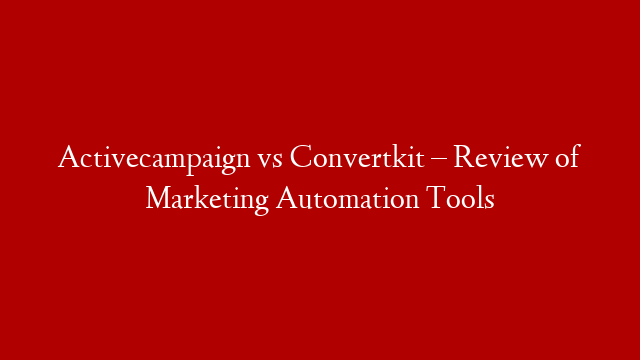In this video, I’m going to walk through setting up targeting segments from your marketing automation tool using Marketo, Eloqua or Liveramp. With email contact targeting, you can create groups of email addresses in your marketing automation tool and by using an API key and a secret key, you can pass those lists into Campaign Manager securely and anonymously. Using matched audiences, you can securely market to your contacts that are matched to LinkedIn members with relevant advertising messages.
I’m going to start by setting up my marketing automation audience. In tools menu, click on Matched Audiences.
Here, I’ll start by clicking on “Account lists”. You’ll notice that next to “Create a contact or company list”, there is an option to connect to marketing automation.
Clicking on this option this will bring up a screen that tells me on the next screen, I can grab the API keys needed for my market automation platform of choice.
Click Next.
This brings up both the Public and Secret API keys that you can plug into your marketing automation platform. For more help on setting up API keys on your marketing automation platform, please refer to documentation provided by your marketing automation provider. Please also note that you can associate your marketing automation API keys with only one Campaign Manager account.
Once you’ve successfully implemented the API keys on your marketing automation platform, click Done. Note that you can always come back to this screen by clicking the “Connect to marketing automation link.
Typically, within about 48 hours you should begin to see your marketing automation lists populate within your Matched Audiences dashboard. A couple things to keep in mind:
First, please note that if it’s a large list, the contacts in the list may come over in portions, so don’t worry if your lists are only partially populated.
In addition, if you update the list on your marketing automation platform, it may take some time for the refreshed list to appear on LinkedIn Campaign Manager. Once the data is transferred to LinkedIn is it hashed and secure, which means you cannot access the specific email or personally identifiable data within Campaign Manager. All changes must be done through your marketing automation platform.
Once your lists appear, you should be able to target your list when creating a campaign like any other targeting facet.
To show you how you can target this list, I’ll begin by creating a new campaign. I’ll give it a name, and choose a sponsored content to sponsor.
Here on the targeting page, I’ll scroll down to this second field, where you can target email contacts or companies. You can either begin typing to find your marketing automation segment, or click on “See full list” to select the lists you want to target.
Once you’ve done that, you can also layer on any additional demographic targeting parameters, but we typically don’t recommend targeting a very narrow audience– hypertargeting can limit your exposure and prevent your campaign from delivering to as many of your matched audiences as possible, so start wide (with an audience of no fewer than 500,000 members) and then narrow your audience down when possible.
Once you finish setting up your campaign, click Launch. If your marketing automation list has matched enough members, it will begin delivering impressions. If you clicked Launch but it hasn’t met the minimum number of matched members, it will automatically start delivering impressions as soon it meets that minimum.