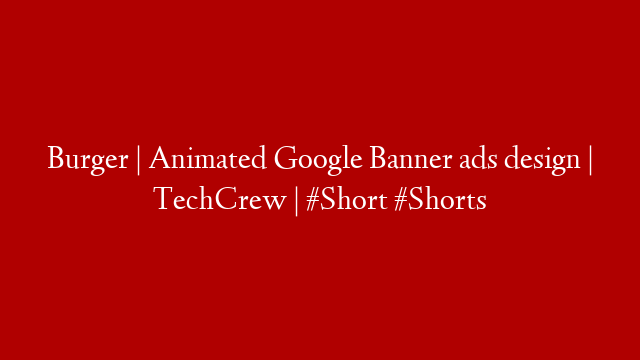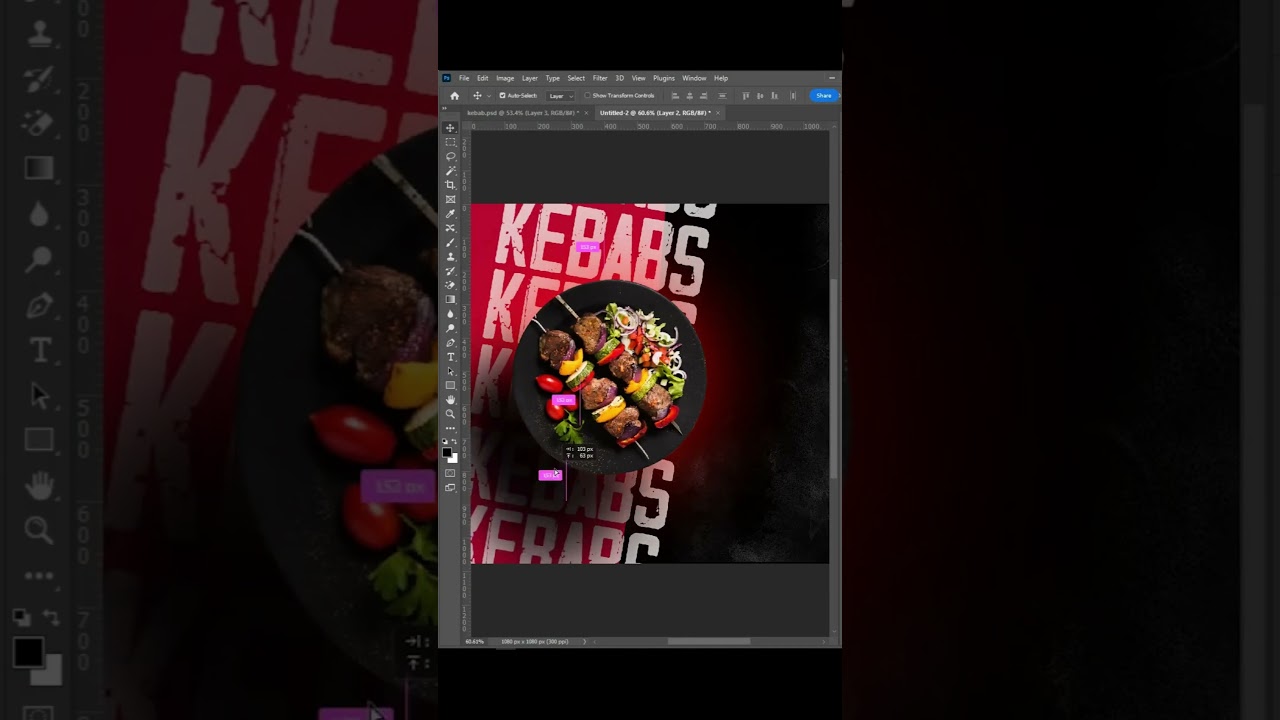Every day we use our android devices for a number of activities. But sometimes these activities are interrupted by annoying ads. These ads not only interrupt our work but also consume a lot of data. So, how can we remove pop up ads, banner ads or malware ads from our android devices?
In this article, we will tell you about some methods through which you can get rid of all the ads on your android device without rooting it. Just follow the steps mentioned below and you will be ad free in no time.
1. Use Adblock Plus
Adblock Plus is one of the most popular and effective ad blockers available for Android. It blocks all types of annoying ads including pop-ups, banners, video ads, etc. It is available for free on Google Play Store and can be easily installed on your device. Once installed, Adblock Plus will start working automatically. You can also whitelist certain websites if you want to support them.
2. Use Adaway
Adaway is another popular ad blocker for Android. It uses the hosts file to block annoying ads. The hosts file contains a list of mappings between hostnames and IP addresses. By blocking the hostnames, Adaway prevents the ads from loading on your device. It is an open source ad blocker and is available for free on Google Play Store. You can also donate to the developer if you want to support him/her.
3. Use Chrome Browser’s Built-in Ad Blocker
If you are a Chrome user, then you don’t need to install any third-party ad blocker as Chrome comes with a built-in ad blocker which is quite effective in blocking annoying ads. To enable it, open Chrome Settings -> Site Settings -> Ads and turn on the “Block Pop-ups” option. This will block all types of pop-ups and other intrusive ads on Chrome browser. However, it should be noted that this feature is currently available only in Chrome Beta version 74 and above.
4. Use Firefox Browser’s Built-in Ad Blocker
Like Chrome, Firefox also comes with a built-in ad blocker which blocks intrusive ads like pop-ups and banners automatically . To enable it, open Firefox Settings -> Content Blocking -> Tracking Protection and select “Only in Private Windows” or “Always” option . This will block all types of trackers and other intrusive content in Firefox . However , please note that this feature is currently available only in Firefox Nightly version 67 . 0a1 and above . If you don’t want to use Nightly version , then you can install uBlock Origin extension from Mozilla Add-ons website . 5 . Use Opera Browser ’s Built – in Ad Blocker Opera browser also comes with a built – in ad blocker which can be enabled by going to Opera Settings -> Websites -> Ads . Here , you can select among three options namely “ Block all ads ” , “ Allow some non – intrusive advertising ” or “ Opt out of personalized advertising ” . If you select the first option , then it will block all types ofads from loading in Opera browser . The second option will allow some non – intrusive advertising while the third option will stop personalized advertising but still allow some general advertising . 6 . Use DNS66 DNS66 is an open source host – based firewall application which can be used to block advertisements as well as tracking domains at the DNS level itself without using any proxy server like Adblock Plus or Adaway does . It uses Androguard library to decompile APK files and generates a hosts file according to selected blocking options which are then used by AFWall+ ( another application ) to deny connections to those domains via DNS level itself instead of IP level like other firewall applications do thus saving battery life as well as data consumption due to less number of packets sent / received over the network interface card ( NIC ) 7 . Use Blokada Blokada is another excellent open source ad blocker application for Android which uses VPN ( Virtual Private Network ) technology instead of proxy servers like Adblock Plus or Adaway does thus providing better protection against advertisement trackers as well as against malware infected websites 8 . Use BootManager BootManager is an Android application which allows users to control what applications should run at startup thereby reducing boot time as well as battery usage 9 . Conclusion In this article , we have told you about some methods through which you can remove pop up ads , banner ads or malware ads from your android device without rooting it