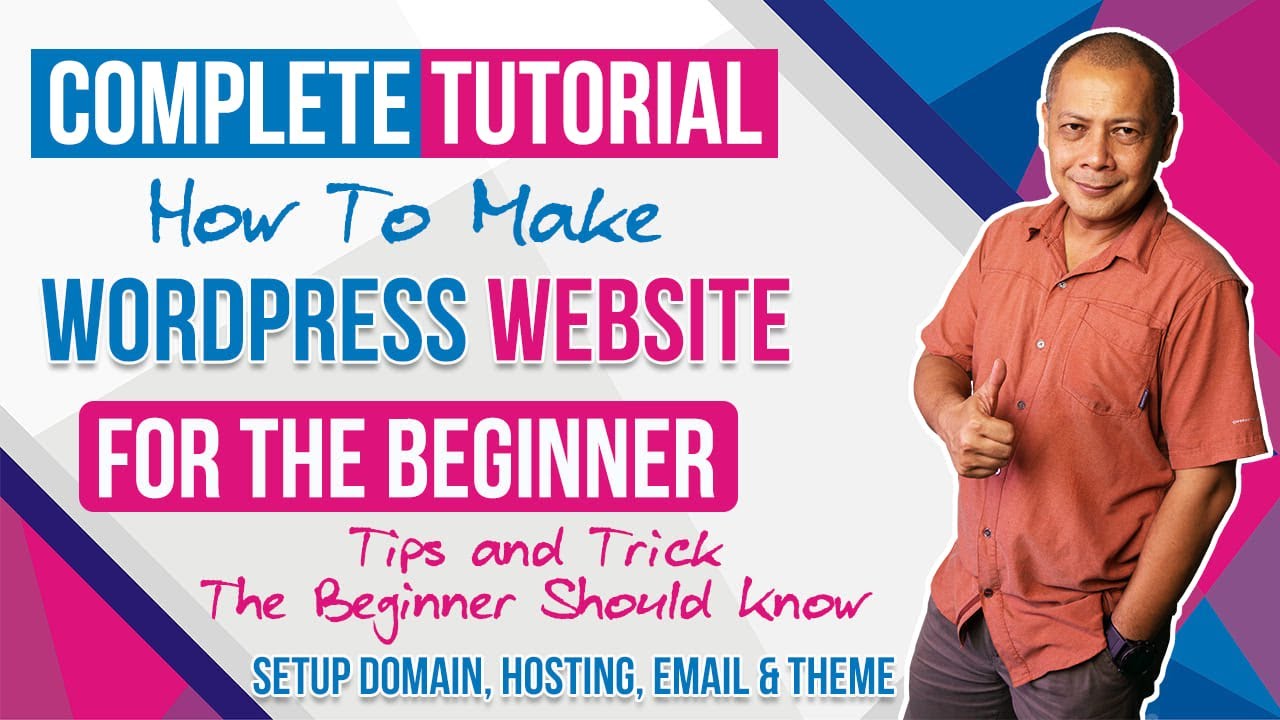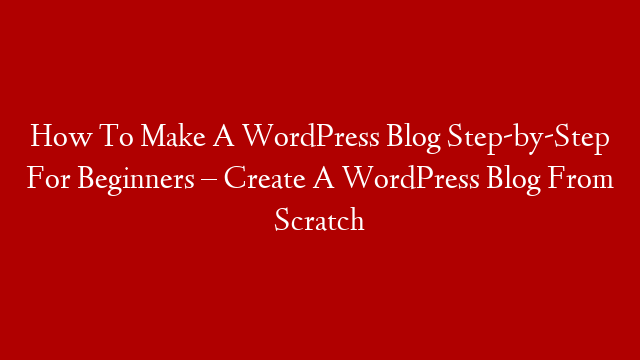If you are planning to create a WordPress website, there are certain things you should know before starting. This complete tutorial for the beginner will help you understand the basics of WordPress and how to create a successful website.
WordPress is one of the most popular content management systems (CMS) in the world, and it powers millions of websites. It is a free and open source software that anyone can use to build a website.
While WordPress is a great platform for creating a website, it is important to understand the basics before starting. This tutorial will cover the following topics:
1. What is WordPress?
2. Why Use WordPress?
3. How to Install WordPress?
4. How to Choose a Domain Name?
5. How to Choose a WordPress Theme?
6. How to Configure WordPress Settings?
7. How to Create Pages and Posts in WordPress?
8. How to Install Plugins in WordPress?
9. How to Use Widgets in WordPress?
10. How To Customize Your Website Design In WordPress ?
11. What Are The Most Important SEO Tips For A WordPress Website ?
12. How To Backup And Restore A WordPress Website ?
13. Wrapping Up – Start Building Your Own Website Today!
14 . Frequently Asked Questions About Making A WordPress Website
WHAT IS WORDPRESS ?
WordPress is a content management system (CMS) that allows you to create a website or blog from scratch, or improve an existing website. It is written in PHP and uses a relational database management system (RDBMS), such as MySQL, MariaDB, or Microsoft SQL Server.
WHY USE WORDPRESS ?
There are many reasons why you should use WordPress:
It’s free and open source software released under the GPL license You can use it on any web host – no need to pay for hosting It’s easy to use with a user-friendly interface You can extend its functionality with plugins It’s highly customizable with themes It’s SEO friendly It’s secure You can easily manage multiple websites with one installation by using multisite feature Despite all these reasons, you may not want to use WordPress if:
You need full control over every aspect of your website You want 100% custom design You have very specific hosting requirements If none of these apply to you, then congratulations – you should definitely build your website with WordPress!
HOW TO INSTALL WORDPRESS ? Before we get into how to install WordPress, let’s first answer the question: do you need hosting for your website? In short, yes – you will need web hosting in order for your website to be accessible on the internet. Web hosting is like renting space on a server where your files (such as images, videos, text) are stored and served up when people visit your domain name (your unique website address). There are many different types of web hosting available, but for most small businesses and websites, shared web hosting will be enough (we’ll talk more about this later). Now that we know that you need hosting for your website, let’s look at how to install WordPress. While some web hosts offer “one-click” installation of WordPress, we recommend doing it manually so that you have more control over the process and can better understand what is happening behind the scenes. Don’t worry – it’s not as difficult as it sounds! The first thing you need to do is download the latest version of WordPress from wordpress.org/download/. After downloading the file, unzip it onto your computer so that you have a folder called “wordpress” with all of the files inside it Ready To Install WordPress 2.. Next, create a database for your WordPress installation on your web server Find out from your web host what their database hostname is – this will be something like “localhost” or “127…1″ Once you have this information handy, open up phpMyAdmin on your server (most hosts will have this already installed) In phpMyAdmin , create a new database by clicking on the “Databases” tab at the top and then entering a name for your database in the “Create new database” field 3.. Now that you have created a database , it’s time to create a user account that can access it For phpMyAdmin , click on the “Users” tab at the top Enter a username and password for your new user account in the fields provided Make sure that you select “Localhost” next to “Host name” Under “Database for user account�� select the database that we created earlier In phpMyAdmin 4.. Now that we have our database and user set up , we can finally start installing WordPress We will need two pieces of information handy during this process: The name of our database The username and password for our new user account With these two things ready, open up your web browser and go to http://yourdomainname/wordpress/wp-admin/install