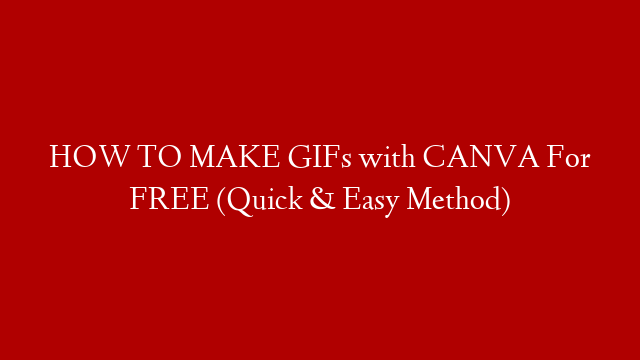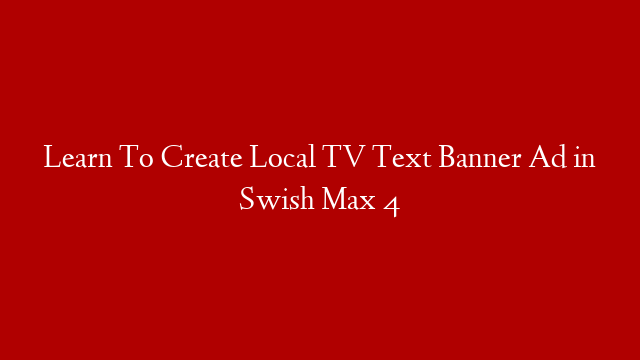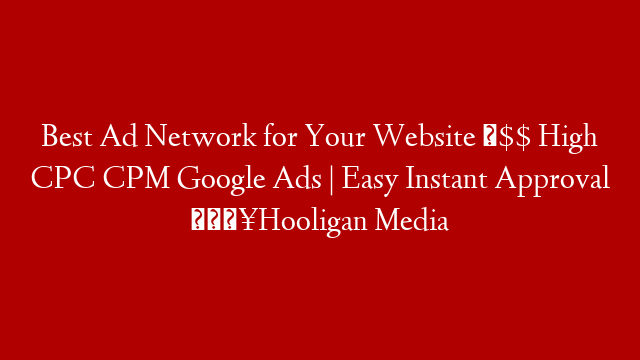In this video, I’ll show you how to make an animated Gif in Canva for free.
✅ Learn How to Build a Profitable Online Business HERE 👉🏼
❤️ Try Canva Pro FREE for 30 days:
This is useful if you want to make eye-catching posts on social media to promote a product or brand or just to express a message.
CANVA VIDEOS YOU MIGHT ALSO LIKE:
► 17 CANVA TIPS & TRICKS You Wish You Knew Earlier (Canva Tutorial For Beginners)
► How To Make VIRAL INSTAGRAM Infographics in CANVA
► CANVA – HOW TO CREATE GLOWING NEON TEXT (Free & Easy)
► THE BEST DROP SHADOW EFFECT IN CANVA FREE
► CANVA – TEXT GRADIENT EFFECT
► MAKE YOUTUBE THUMBNAILS IN CANVA
► CANVA TUTORIAL – How To Create 300 DPI Images For High-Quality Print (and Convert to CMYK)
👇 USEFUL RESOURCES I RECOMMEND and PERSONALLY USE👇
► PLACEIT – Get 15% OFF YouTube Intros, Video Templates, Banners, Logos:
► CAMTASIA – My #1 Recommended Screen Recorder and Video Editor
► TUBEBUDDY – Grow Your YouTube Channel FAST
✅ INVIDEO – Best Online Video Editor – USE code ‘ LWS25 ‘ for a 25% discount 👉
► FIVERR – Outsource Your Graphic Design
► NEWSLETTER – Sign up to my mailing list for tutorials straight to your inbox:
Currently, you can post GIFs on Facebook, Twitter or any other social site that supports it.
We’ll be using Canva combined with another free tool to create the GIF. This tool is called ezgif.com. We’ll come back to that later.
If you have the paid version of Canva you can create a gif
using the animation app and export as an animated GIF. My main issue with this is that you can’t customise the timing of the images.
The method I’m going to show you still benefits from Canva’s creative designs but also gives finer controls on the animation side.
This video will cover an easy way how to create a gif in canva. If you wanted to know how to make a gif this video will show you a free method.
*This description may contain affiliate links. If you make a purchase from one of these links, I may receive a small commission at no extra cost to you. I only recommend products and services that I’ve personally used. I appreciate you supporting this channel so I can keep making videos.