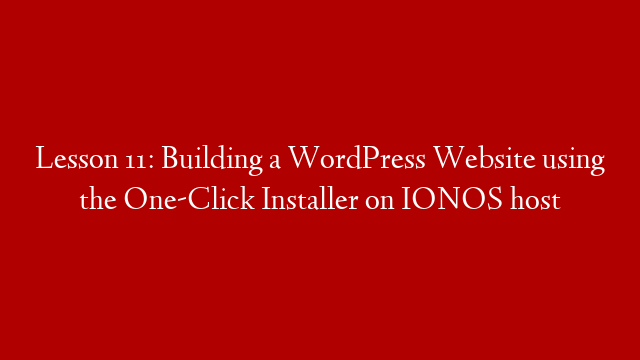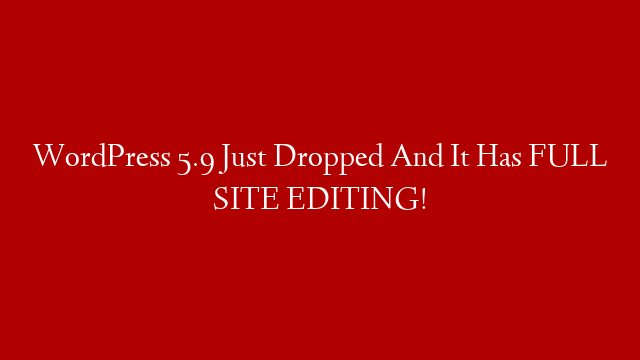WordPress is a content management system (CMS) that enables you to create a website or blog from scratch, or to improve an existing website. WordPress is free and open source software released under the GPL.
To make a WordPress website, you will need:
A web hosting account
A domain name
WordPress software
Websites are hosted on servers, and you will need to purchase a hosting account in order to create a website. A domain name is the address of your website (e.g. www.example.com), and you will need to purchase a domain name in order to create a website.
The WordPress software can be downloaded for free from wordpress.org, and you can use this software to create a website or blog.
Once you have a hosting account and a domain name, you can install WordPress by following these steps:
1. Log in to your hosting account.
2. In the cPanel, click on the WordPress icon.
3. Click on the Install WordPress button.
4. Enter the domain name for your website.
5. Click on the Install Now button.
6. WordPress will be installed on your website.
Once WordPress is installed, you will need to configure it by following these steps:
1. Log in to your website.
2. In the WordPress dashboard, click on the Settings tab.
3. In the General Settings section, enter the title of your website and the address of your website.
4. In the WordPress Address (URL) section, enter the address of your website.
5. In the Site Address (URL) section, enter the address of your website.
6. Click on the Save Changes button.
You will also need to configure your website settings by following these steps:
1. Log in to your website.
2. In the WordPress dashboard, click on the Settings tab.
3. In the Reading Settings section, choose the option that you want for your website.
4. In the Discussion Settings section, choose the option that you want for your website.
5. In the Media Settings section, choose the option that you want for your website.
6. Click on the Save Changes button.
You can also add content to your website by following these steps:
1. Log in to your website.
2. In the WordPress
![How to Make a WordPress Website [FOR BEGINNERS!] post thumbnail image](https://www.recue.com/wp-content/uploads/2022/02/How-to-Make-a-WordPress-Website-FOR-BEGINNERS.png)