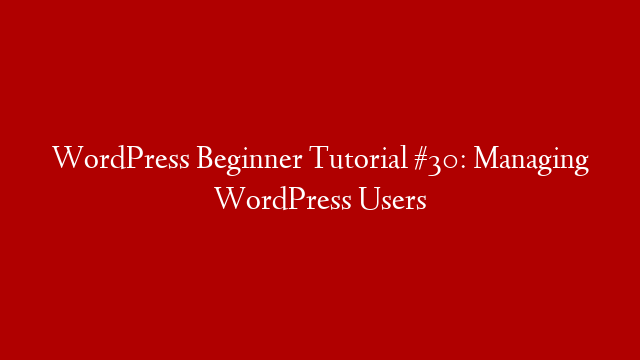You’ve decided you want to make a website for your digital agency. You may be a complete beginner, or you may have some experience with web design and development. Either way, this guide will show you how to create a digital agency website from scratch using WordPress and Elementor.
WordPress is a content management system (CMS) that enables you to create a website without having to write code. Elementor is a WordPress plugin that allows you to create custom pages and posts with drag-and-drop simplicity.
In this guide, we’ll cover the following topics:
Why use WordPress?
Why use Elementor?
How to install WordPress
How to install Elementor
How to create your first page with Elementor
How to add content to your pages and posts
How to style your pages and posts with Elementor
How to add plugins to extend the functionality of your website
By the end of this guide, you’ll have a beautiful digital agency website that’s ready for visitors. Let’s get started!
Why Use WordPress? WordPress is the most popular content management system (CMS) on the internet. It powers 34% of all websites on the internet, including many of the world’s top brands. Some of the advantages of using WordPress include: Ease of use: WordPress is easy to use, even for beginners. Flexibility: WordPress is highly flexible and can be used for a wide variety of websites. Extensibility: There are 55,000+ plugins available for WordPress, which allows you to extend the functionality of your website without having to code. Large community: Because WordPress is so popular, there is a large community of users and developers who can help if you run into problems. Why Use Elementor? Elementor is the world’s leading WordPress page builder plugin with over 5 million active installs. It allows you to create custom pages and posts with drag-and-drop simplicity. Some of the advantages of using Elementor include: Intuitive interface: The drag-and-drop interface makes it easy to add content and style your pages without having to learn code. Live preview: You can see how your changes will look in real-time before publishing them live on your website. Responsive design: Elementor pages look great on all devices, from desktop computers to mobile phones. HOW TO INSTALL WORDPRESS _____________________________________________________________________________________________1) Log into your web hosting account (e.g., WP Engine) and go to the control panel.2) Under “Domains,” find the domain name where you want to install WordPress and click “Manage.”3) Scroll down to “Software/Services” and click “Install.”4) Choose “WordPress” from the list of applications and click “Install.”5) Enter your domain name in the “Domain” field and click “Check Domain.”6) Select whether you want installed in the root directory or in a subdirectory, then click “Next.”7) Enter your email address in the “Email Address” field and click “Send Email.”8) Check your email inbox for an email from WP Engine with subject line “[WP Engine] Your Installation Needs Your Approval.”9) Click on the link in that email message (it will look something like this: https://mydomainname/wp-admin/install.php?key=123abc456def789ghi&approve=1).10) Enter your blog title in the “Site Title” field11) Enter your desired username in the “Username” field12) Enter a strong password in both the “Password” and “Confirm Password” fields13a) If you want WP Engine’s automatic updates applied to this installation, check the box next toof those listed below:”Apply security fixes automatically when they become available.””Apply major core updates automatically when they become available.””Apply minor core updates automatically when they become available.””Automatically update plugins.””Automatically update themes.”14b) If you _don’t_ want automatic updates applied because you plan on managing those manually yourself or through another service like Jetpack Premium, check onlyof those listed below:”I will update my installation manually or through another service (eJetpack Premium).”15c) If none of those options work for what you need regarding updates, please reach out tomajor support so we can assist further: https://mydomainname/support/contact/?ticket_form_id=367916d729f94e588aebccafbdd684af&_ga=2.118757593.-2125419418053263496315916181972091596794516)”Bulk actions””Unapproved””Edit””Trash17d) Select which version control system (VCS), if any, should be used for this site:”I don’t need version control.””I prefer Git.””I prefer Subversion (SVN).”18e