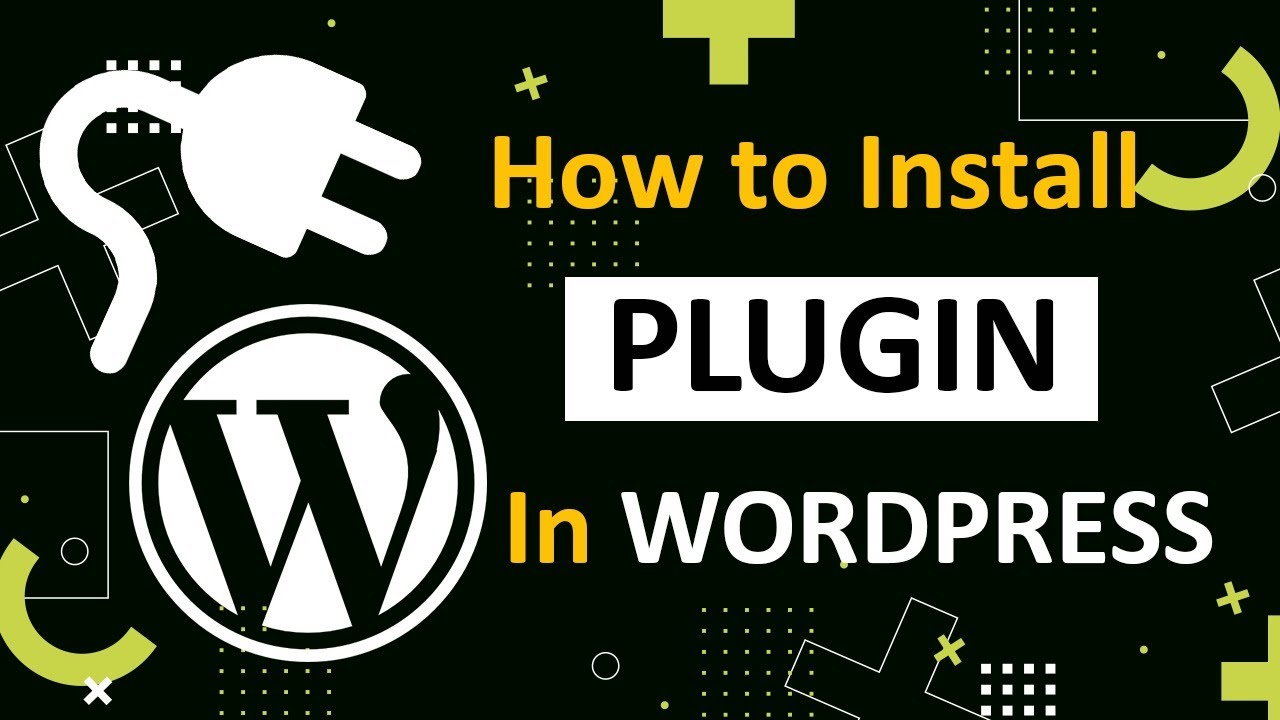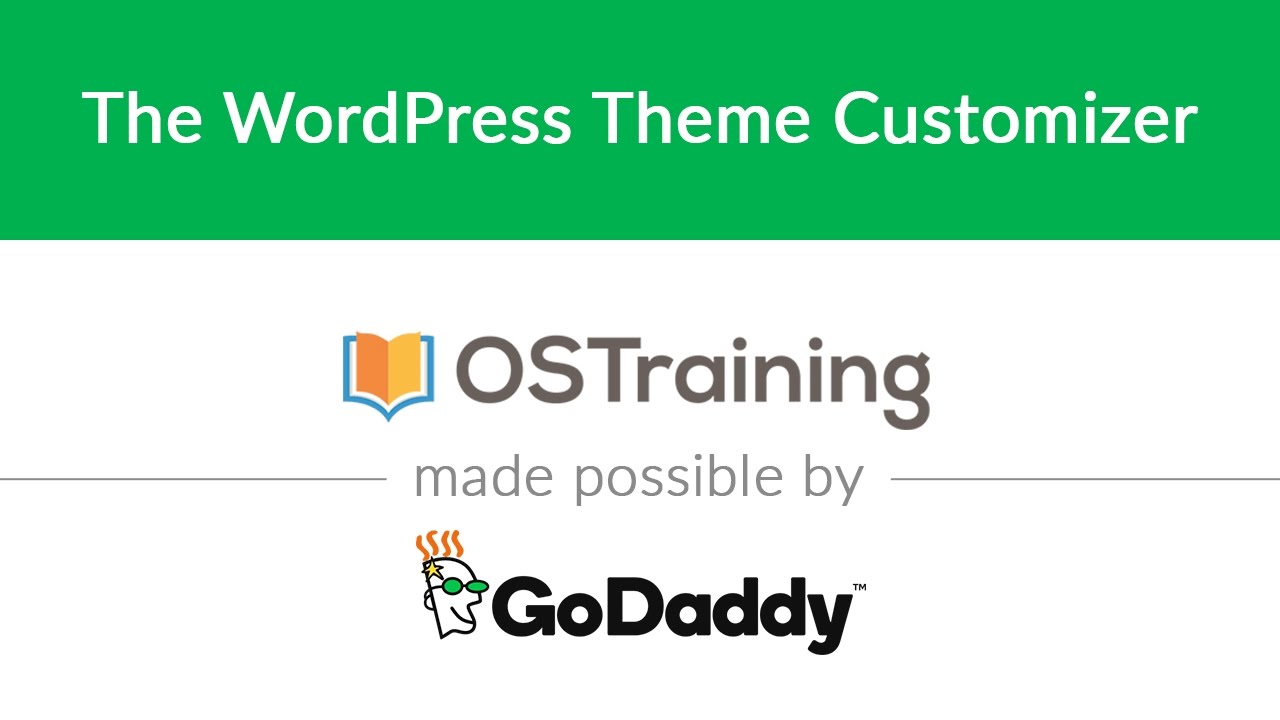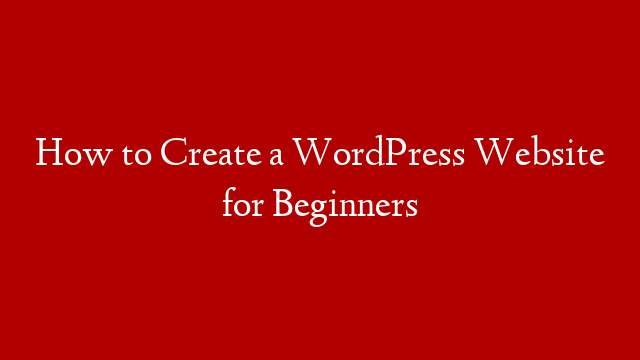WordPress is one of the most popular site-building and content management systems in the world. Part of the reason for its popularity is that it’s relatively easy to use, even for beginners. One thing that can be a bit tricky for beginners, however, is installing plugins. Plugins are pieces of software that add features and functionality to your WordPress site. While there are tens of thousands of plugins available, they’re not all created equal. In this article, we’ll show you how to install a plugin in WordPress step by step.
Before we dive into the tutorial, it’s important to note that there are two ways to install plugins in WordPress: from the WordPress Dashboard and via FTP. In this article, we’ll focus on the first method since it’s the easiest for beginners.
Now let’s get started!
Step 1: Log into your WordPress Dashboard
The first thing you need to do is log into your WordPress Dashboard. Once you’re logged in, you’ll be taken to the main Dashboard screen. On this screen, you’ll see a menu on the left-hand side. From this menu, hover over the “Plugins” option and then click on “Add New.”
Step 2: Search for a Plugin
Once you’re on the Add Plugins screen, you can search for a plugin by keyword or browse through the Featured, Popular, Recommended, and Favorites sections. For demonstration purposes, let’s say we want to install a plugin that will help us create beautiful image galleries. So we’ll search for “gallery” in the search field. As you can see in the screenshot below, there are over 700 plugins that come up when we search for “gallery.”