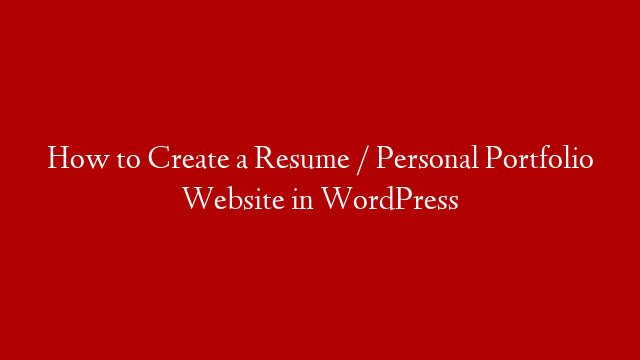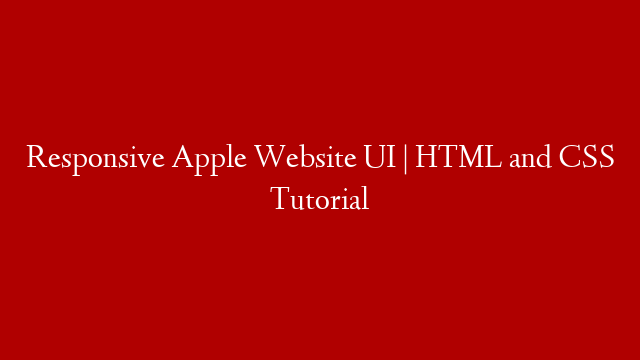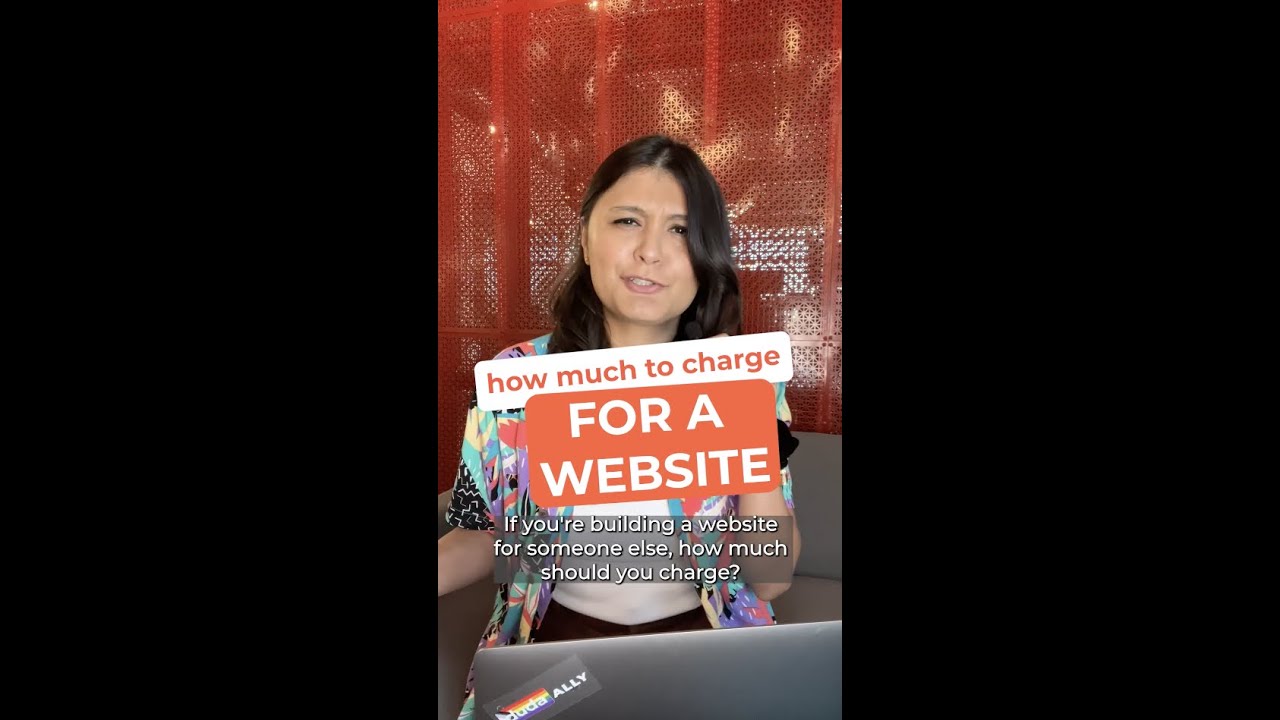I will show you How to Create a Resume / Portfolio Website in WordPress.
START HERE 👉
And I mean, we will cover pretty much everything you need to make a website, from web hosting to even submitting your WordPress website to Google Search.
Canva editing tool:
Themeforest:
In this tutorial, I’ll show you how to make a personal portfolio website in WordPress. You can also use the same theme to build a resume website. We will create the website from scratch, so we will need to buy a domain, web hosting, and a resume/personal portfolio theme.
And the website has a fully responsive design so that it will work on any device (mobile, tablet & Desktop). We will build everything with a drag & drop tool (Elementor), so you don’t need to know any coding.
Here is an overview of this tutorial:
00:00 Requirements
02:04 Get a domain name & Web Hosting
08:26 Install WordPress
13:06 Install Astra WP Theme
14:21 Setup professional email
16:39 Install plugin package and other general WordPress settings
22:30 Create a logo & favicon for your website
33:17 Customize your website
45:00 How to import Elementor template
46:38 Set up “about me” section
58:19 Add Skills section
01:07:10 Create experience section
01:20:50 Set up portfolio section
01:33:40 Add Instagram feed
01:38:02 Create a contact form
01:47:30 Add sections to the menu
02:03:34 Introduction to plugins – settings for all the plugins
02:12:06 Install an online visitor tracking tool (Google Analytics)
02:18:18 Submit Website to Google (add to Google Search Console)
Useful links:
– Ideas for a domain name:
– How to use Elementor:
– HostPapa email setup on other email clients:
– Yoast SEO plugin:
– UpdraftPlus backup:
– Google Analytics overview:
– Get royalty-free images:
– Particles:
Summary of how to make a personal portfolio website:
1. Buy a domain name & Web Hosting (HostPapa)
We will first register a domain name and web hosting with Hostpapa.
A domain name is simply the address you type in the browsers, so, for example, youtube.com is a domain name. And web hosting is just a place where your website files will be stored, and people can freely access it on the internet. It’s like a folder on your computer, but online.
2. Install WordPress
We need an easy way to have a beautifully designed website that we can easily update. That’s why step two is to install WordPress and a design theme.
3. Install Free WP theme
Let’s install a free WordPress theme called Astra, it’s a super popular theme. This theme hasn’t been designed explicitly for CV & personal websites. But we will make it look great!
4. Set up a professional email
The website is live now, but before customizing it, let’s quickly set up a business email with our new domain. So it looks more professional when you send out emails to your leads or recruiters.
5. Install plugin package and other general settings
Next, we will install the most useful WordPress plugins that will help you with website load times, Search Engine Optimization (SEO) & security.
6. Create a logo & favicon for your website
Create a website logo & favicon, so your website looks more professional. And for this, we will use an online design tool called Canva.
7. How to customize your website
Probably the most time-consuming step. This is where we will customize your website to match your needs and fill in with content. We will add the following sections: About me, skills, experience/education, a portfolio with filters, Instagram feed, contact form.
As a bonus, I will show you how to add a bit of “sparkle” to your theme and how to add social icons to the header.
8. How to add sections to the WP menu and add anchor links
We will connect each section to the menu, so when you click on the menu you will jump to the right section.
9. Introduction to installed plugins and best settings for them
Optimize your website with plugins. So, let’s get back those plugins that we installed earlier in this video, and let’s enable them.
10. Install a website visitor tracking tool (Google Analytics)
We are going first to make sure you can track how many visitors come to your website. That’s where Google analytics will help us. Because what you can’t measure, you can’t improve.
11. Submit Website to Google (Add to Google Search Console)
Once you are pleased with your website, it’s good that you notify Google that it’s available. Now there is a chance that Google already picked up your website.