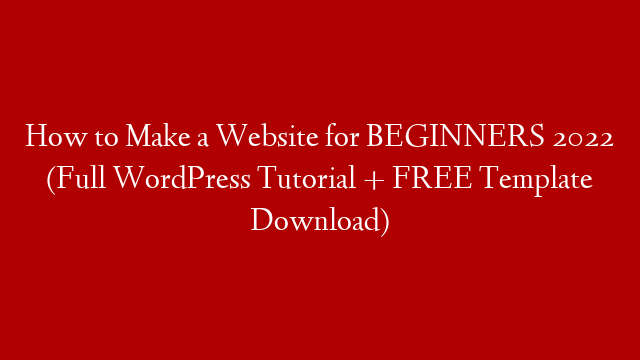Adding a header background image in WordPress is a great way to add some personality to your website and make it stand out from the competition. In this beginner tutorial, we will show you how to add a header background image in WordPress.
First, you will need to install and activate the Header and Background Image plugin. For more information, please see our step-by-step guide on how to install a WordPress plugin.
Once the plugin is installed and activated, you will need to visit the Settings » Header and Background Image page to configure the plugin settings.
On the Header and Background Image page, you will need to select the header image you want to use. You can either upload a new image or select an image from your media library.
Next, you will need to select the background color for your header. You can either select a color from the color picker or enter the hex code for the color you want to use.
Finally, you will need to select the header height. The default height is set to 100 pixels, but you can increase or decrease the height as needed.
Once you have configured the plugin settings, click on the Save Changes button to store your changes.
You can now visit your website to see the header background image in action.