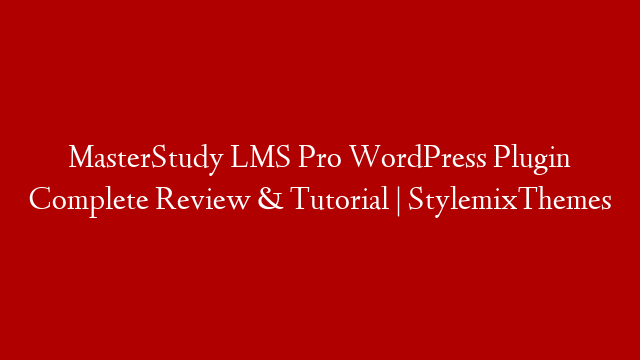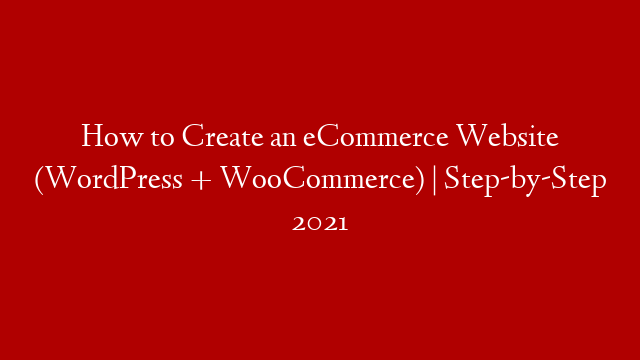Full details in our blog post here:
You can customise your headers and footers in the theme customizer.
Click ‘Customize’ on the header menu.
The theme customiser will load up. You will see some round, blue pencil icons in the preview area.
First, we click the one near the logo to change your logo and site title.
Remove the logo and select ‘Display Site Title’ to show a title rather than a logo. Also change your tagline to something to suit your site.
Click publish to save any changes.
Now we will work on the menus. Click the back button 3 times to get to the main menu.
Then choose ‘Menus’, ‘Primary Menu’, and click ‘Add items’.
You can add any page on your site by clicking the ‘+’ button next to the page name. You can remove any page from the menu with the red ‘x’.
Next, lets customise the social icons. Click the blue pencil closest to the icons.
You can access the settings for each social icon by clicking on the grey bars under ‘Social Profiles’.
To change an icon, click ‘Choose Icon’.
We can change the Pintrest icon to a Facebook one by typing ‘facebook’ into the field. Click the incon you want then press Enter.
You’ll need to paste a link to your facebook (or whichever) social media page you want to link to in the link field.
For example https.//facebook.com/yourprofilepage would go in there.
Next lets customise the footers. Click on the blue pencil on the left side of the footer.
You can change any of the custom text as you like here under ‘Section 1 Custom Text’ for example, we added a phone number.
Rather than having social icons, there are other things you can put in that part of the header menu. Click back 3 times to go back to the main menu.
Click ‘Layout’, ‘Header’ then ‘Primary Header’.
Now, you can customise the ‘Last item in Menu’ to be a button or search icon if you’d prefer.
Make sure to click ‘Publish’ to save all your changes.
You’ll notice Astra gives you a mobile style menu in mobile view, all the items will be the same in this menu.
Thats all you need to customise your headers and footers! Our next video will focus on customising the blog section.