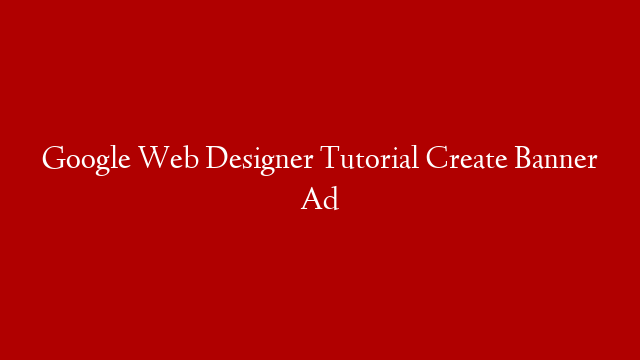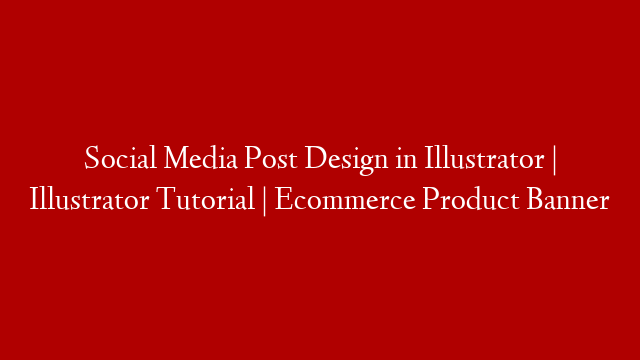Google Web Designer is a free, professional-grade HTML5 authoring tool from Google. With Google Web Designer, you can create beautiful, engaging HTML5 content.
In this tutorial, we’re going to create a banner ad.
First, open Google Web Designer. Click on “Create a new document”.
In the “Document type” menu, select “Banner”.
In the “Size” menu, select “300×250”.
Click on the “Create” button.
Now, we’re going to add some text to our banner ad.
In the “Tools” panel, click on the “Text” tool.
Type “Hello, world!”
Click on the “Create” button.
Now, we’re going to add an image to our banner ad.
In the “Tools” panel, click on the “Image” tool.
Click on the “Browse” button.
Select an image file.
Click on the “Open” button.
Click on the “Create” button.
Now, we’re going to add a link to our banner ad.
In the “Tools” panel, click on the “Link” tool.
Type the URL of the website you want to link to.
Click on the “Create” button.
Now, we’re going to preview our banner ad.
In the “File” menu, select “Preview”.
In the “Preview” window, click on the “Preview” button.
Congratulations, you’ve created a banner ad!