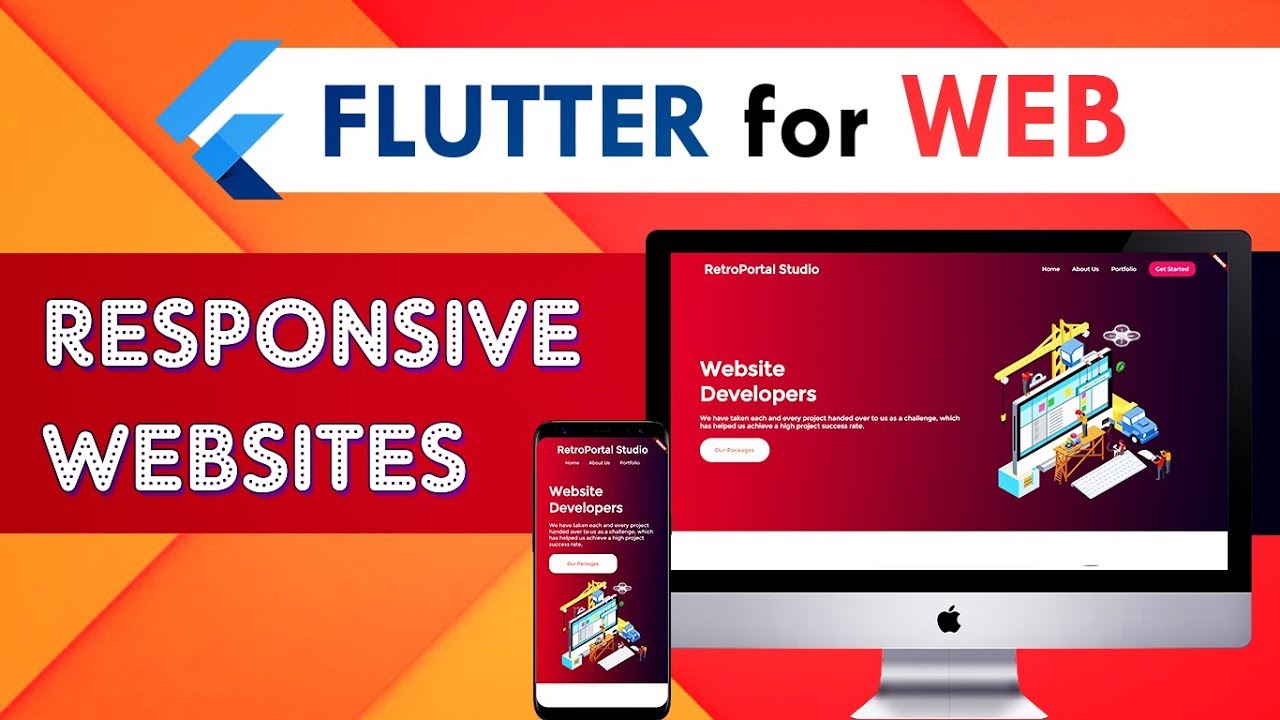Building a responsive website in Flutter can be a challenging task for beginners. However, with the help of this Flutter UI design tutorial, you will be able to build a beautiful and responsive website in no time.
Flutter is an open-source mobile application development framework created by Google. It is used to develop applications for Android and iOS. Flutter is also the primary method of creating applications for Google Fuchsia, a new operating system currently in development.
Flutter uses the Dart programming language, which is also developed by Google. Dart is a easy-to-learn language that helps developers write code that is easy to read and understand.
The biggest advantage of using Flutter for web development is that it allows you to create responsive applications. A responsive application is an application that looks good on all devices, whether it is a smartphone, tablet, or desktop computer.
To create a responsive application in Flutter, you need to use the Material Design widgets. Material Design is a set of guidelines created by Google that dictate how applications should look and feel.
When you use Material Design widgets in your Flutter application, your application will automatically adapt its look and feel to the device it is being viewed on. This means that yourapplication will look great on all devices!
In this Flutter UI design tutorial, we will be building a simple but beautiful responsive website. Our website will have two pages: a home page and an about page. Both pages will make use of Material Design widgets.
To get started, create a new file called main.dart in your project’s root directory and add the following code:
import ‘package:flutter/material.dart’; void main() => runApp(MyApp()); class MyApp extends StatelessWidget { // This widget is the root of your application. @override Widget build(BuildContext context) { return MaterialApp( title: ‘Flutter Demo’, theme: ThemeData( primarySwatch: Colors.blue, ), home: MyHomePage(), ); } } class MyHomePage extends StatelessWidget { @override Widget build(BuildContext context) { return Scaffold( appBar: AppBar( title: Text(“Flutter Web”), ), body: Center( child: Text(“Hello World”), ), ); } }
Next, open up pubspec.yaml file and add the following line under dependencies:
flutter_webview_plugin: ^0.3.11+1
This dependency will allow us to embed webviews into our pages later on. Now run flutter pub get from the terminal to fetch this dependency for our project.. . . . . . . Step 2: Building The Home Page . The home page of our website will be very simple – it will just display some text and an image.. home_page_main_view … mainlib > pages > home_page…. import ‘dart:html’ as html; import ‘package:flare_fluttter/flare_actor..html’ html..DivElement() ..id = “home-page-main-view” ..style..width = “100%” ..style..textAlign = “center” (…. Text(“Hello World”, style: Theme.)data().textTheme..display1,) ….”, ), Image.).network( “https://images.).unsplash.).com/photo-1520342868574-5fa3804e551c?ixlib=rb-0.)1.).2&ixid=eyJhcHBfaWQiOjEyMDd9&auto=format&fit=crop&w=1050&q=80”, width:, height:, ), )),
… Step 3