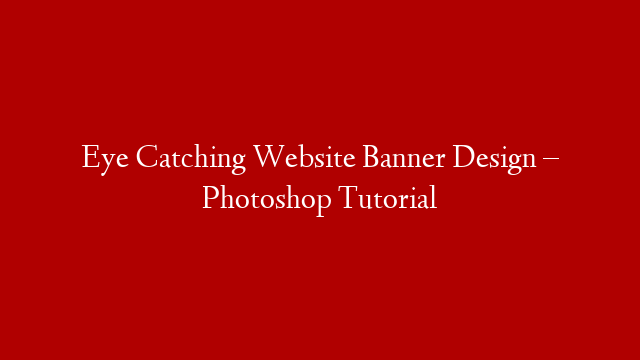Eye catching website banner design is not an easy task. It takes a lot of creativity and hard work to come up with an attractive banner. In this tutorial, we will show you how to create an eye catching website banner in Photoshop.
The first step is to create a new document in Photoshop. The dimensions of the document should be 1920×1080 pixels.
Next, we will add a gradient to the background of the document. To do this, go to Layer > New Fill Layer > Gradient.
In the Gradient Editor, select the Radial gradient type. Then, click on the gradient preview area and select the colors that you want to use.
Next, we will add a text layer to the document. The text should be centered in the document and the font should be Arial, size 72.
Type the text “Website Banner Design” and then press Enter.
Next, we will add a layer mask to the text layer. To do this, go to Layer > Layer Mask > Reveal All.
Then, select the Brush Tool and select a soft brush.
Set the brush opacity to 50% and then paint over the text to hide the bottom part of it.
Next, we will add a layer style to the text layer. To do this, go to Layer > Layer Style > Blending Options.
In the Blending Options window, select the Bevel and Emboss layer style.
Then, set the following options:
Depth: 100%
Size: 100
Soften: 0
Shine: 100
Angle: 90
Use Global Light: checked
Color: white
Then, click on the OK button.
Next, we will add a layer style to the background layer. To do this, go to Layer > Layer Style > Blending Options.
In the Blending Options window, select the Outer Glow layer style.
Then, set the following options:
Color: white
Opacity: 100%
Size: 100
Range: 100
Then, click on the OK button.
Next, we will add a layer style to the text layer. To do this, go to Layer > Layer Style > Blending Options.
In the Blending Options window, select the Drop Shadow layer style.
Then,