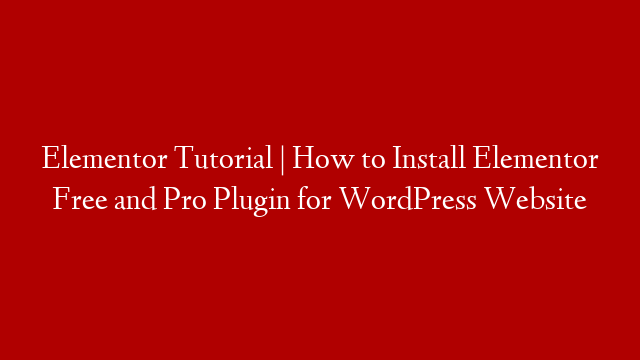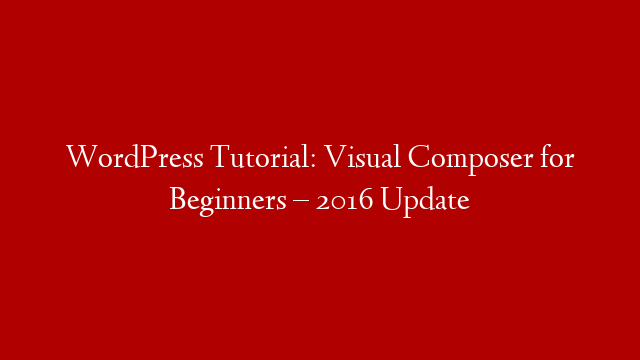Elementor is a popular WordPress plugin that helps you create custom pages and posts with drag and drop. In this Elementor tutorial, we will show you how to install Elementor free and pro plugin for WordPress website.
First, you need to install and activate the Elementor plugin. For more information, please see our step by step guide on how to install a WordPress plugin.
Upon activation, you will see a new menu item added to your WordPress admin sidebar called Elementor. Clicking on it will take you to the Elementor plugin page.
The first thing you need to do is install the free version of Elementor. You can do this by clicking on the blue button that says ‘Install Elementor’.
After the plugin is installed, you will need to click on the ‘Activate’ button to use it.
Now that you have installed and activated the free version of Elementor, let’s take a look at the pro version.
To install the pro version, you will need to purchase the Elementor pro plugin. You can do this by clicking on the ‘Get Elementor Pro’ button.
After the plugin is installed, you will need to click on the ‘Activate’ button to use it.
Now that you have installed and activated the Elementor pro plugin, let’s take a look at how to use it.
The Elementor plugin comes with a built-in live editor which allows you to see the changes you make in real-time.
To start using the live editor, you need to click on the ‘Edit with Elementor’ button.
This will open the Elementor editor where you can start creating your custom pages and posts.
The Elementor editor is divided into three sections:
The left section is where you will find the widget library. This is where you can find all the widgets that you can use in your pages and posts.
The center section is where you will find the live editor. This is where you will see the changes you make in real-time.
The right section is where you will find the settings panel. This is where you can configure the settings for the Elementor plugin.
To add a widget to your page or post, you need to drag and drop it from the widget library to the live editor