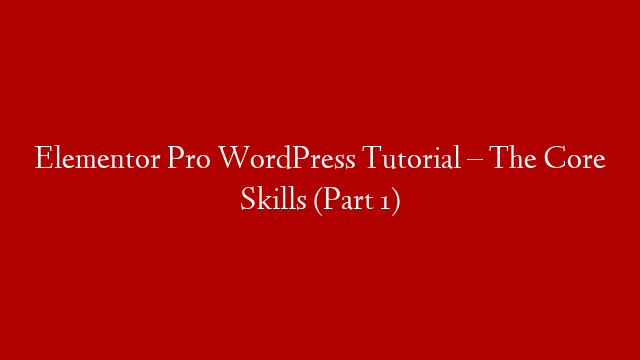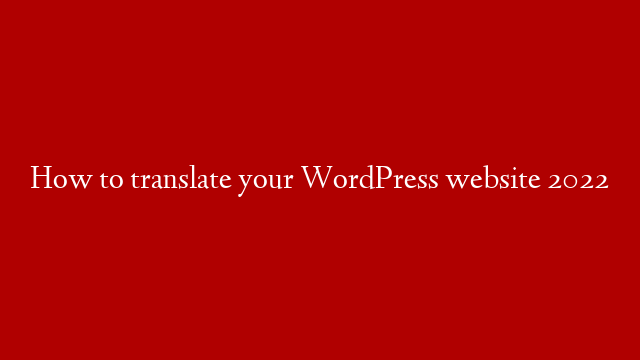Elementor Pro is a WordPress plugin that lets you build custom pages and posts with drag and drop. In this tutorial, you’ll learn the core skills you need to use Elementor Pro.
First, you’ll need to install and activate Elementor Pro. Once it’s installed, you’ll find a new “Elementor” tab in your WordPress dashboard. Click on that tab to open the Elementor editor.
The Elementor editor has three main sections: the sidebar, the canvas, and the toolbar.
The sidebar contains all the widgets you can add to your page. Widgets are the building blocks of your page. There are widgets for adding text, images, videos, and other types of content.
To add a widget to your page, drag it from the sidebar to the canvas. You can then resize and reposition the widget as needed.
The toolbar contains all the tools you need to style your widgets. You can change the text color, font, size, and more. You can also add borders, shadows, and other effects.
To style a widget, select it on the canvas and then click on the appropriate tool in the toolbar. The changes you make will be displayed in the live preview.
When you’re done styling a widget, click on the “Save” button in the toolbar. The widget will be saved to the sidebar, and you can add it to your page.
When you’re finished building your page, click on the “Publish” button in the toolbar. Your page will be published to your website.
That’s all you need to know to get started with Elementor Pro. In the next tutorial, you’ll learn how to use the advanced features of Elementor Pro.