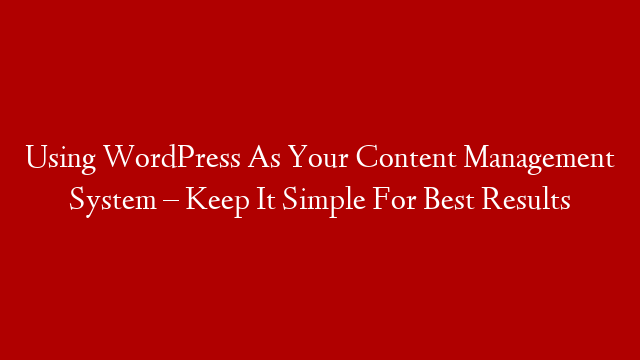In this series we are going to cover various aspects of using Dreamweaver and review helpful tools and functions that are built in to Dreamweaver so that you can use it to make good looking websites fast. It seems logical to start with the built in FTP system of Dreamweaver…more specifically, the site profiles section.
Of course, before you can actually create a working profile, you will need to have access to a webhosting service, and it is good to have a domain name.From the top menu choose: Site > New Site…
Let’s take a quick look at the profile area:
If you click on the ‘basic’ tab, you can use a wizard to create a profile…I prefer to simply click on the advanced tab and fill in the site details.
Here, for beginners, the only two areas you need to really fill in are ‘Local Info’ and ‘Remote Info’.
The local info includes the name of your site profile (in this sample, sample site) and the folder on your hard drive where you want to keep the website files associated with this profile (html files, jpg, gif, etc…) In the remote info tab, you will want to select the type of connection (almost always FTP) and then fill in your username and password as well as the Host Directory on your server.
The host directory can be different depending on your webhost, but is usually something like:
/public_html/
or
/httpdocs/
Check with your webhost. After you’ve filled in all of the details, simply click the ‘Test’ button to see if Dreamweaver can connect to your webserver. If there is an error, try to find what it is and test again until it connects. Once it connects, you are ready to create webpages and start uploading them! One of the beautiful things about Dreamweaver is the ease with which you can manage 2,3, or even dozens of websites.
Once the site profile is created, you can simply choose which site you want to work on from the drop down menu in Dreamweaver, and you are ready to work. I believe this is a distinct advantage over programs like Microsoft FrontPage. All of these details are covered in the step by step video tutorials. In the next lesson, we’ll cover creating a test folder on your website so that you can develop your site with ease.