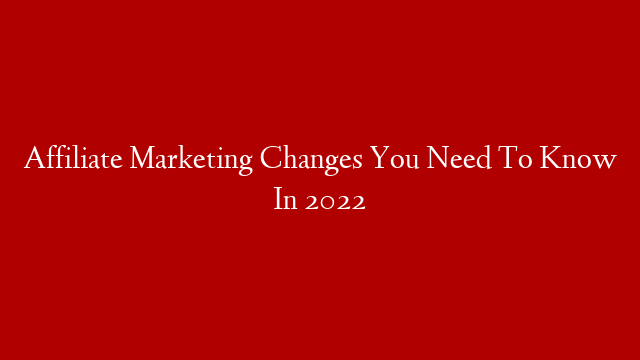Forms are an essential part of any website or blog. They are used to collect data from users, to interact with them and to provide a means of contact. A form can be as simple as a single input field or as complex as a multi-page questionnaire. In this tutorial, we will show you how to create a WordPress form using the Visual Form Builder plugin.
We will assume that you have a basic understanding of how WordPress works and that you have already installed the Visual Form Builder plugin. If not, please check out our beginner’s guide to WordPress.
Creating Your First Form
Once you have installed and activated the Visual Form Builder plugin, you will see a new menu item titled Forms in your WordPress admin sidebar. Click on it to open the Forms page.
On this page, you will see a list of all the forms that have been created with the plugin. By default, there is only one form – the default contact form. We will use this form to demonstrate how the plugin works.
To edit the default contact form, simply click on its title. This will open the form editor page where you can add, edit or delete fields from your form.
Let’s start by adding a new field to our form. To do this, click on the Add Field button at the top of the page. This will open a popup window with a list of all the available field types that you can add to your form.
For our example, we will add a text field where users can enter their name. So, select the Text Field option and then click on the Add Field button.