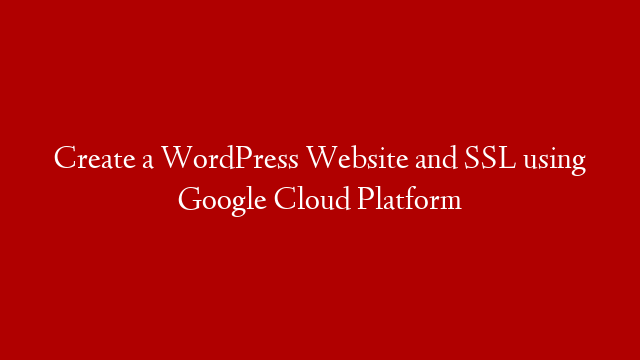Here are the steps that I’ll be teaching you:
0:40 Go to Google Cloud Platform Marketplace
0:55 Configure VM Instance for Bitnami WordPress and Launch it
2:35 Secure your WordPress
4:00 Create CloudDNS
5:40 Point your Domain to your WordPress VM Instance using Google Domains
7:14 Add SSL on your WordPress website
Command to add SSL: sudo /opt/bitnami/bncert-tool
10:23 Remove Bitnami Logo
Command to remove Bitnami Logo
sudo /opt/bitnami/apps/wordpress/bnconfig –disable_banner 1
If you got ‘command not found’ error, go to the directory by executing these commands:
cd /opt/bitnami/apps/wordpress
sudo mv /opt/bitnami/apps/wordpress/bnconfig.disabled /opt/bitnami/apps/wordpress/bnconfig
Note: There is a space after bnconfig.disabled
sudo /opt/bitnami/apps/wordpress/bnconfig –disable_banner 1
If you have any questions or comments, leave it on the comment below.
If you feel that I helped you, buy me a coffee:
Channel Playlists that you may be interested
AWS Tutorial Playlist
Google Cloud Platform Tutorial Playlist
🔴 Find me on SOCIAL MEDIA:
Twitter –
Instagram –