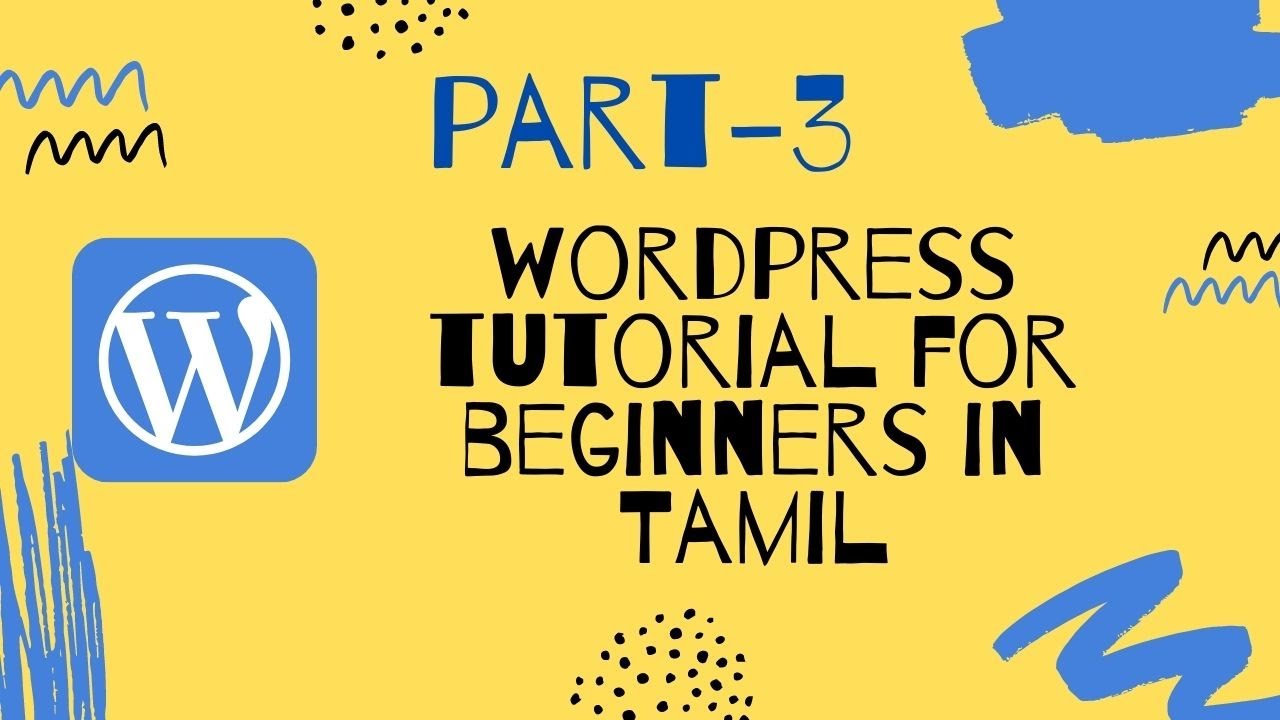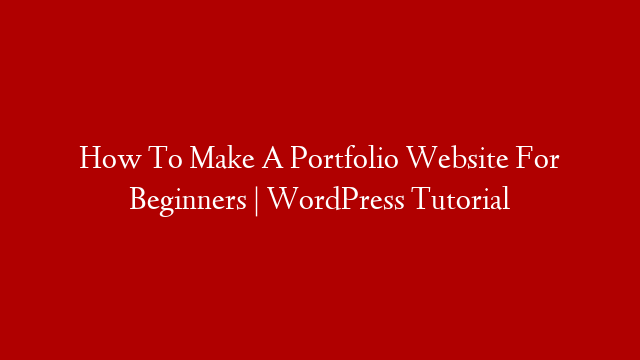Calendly is a popular calendaring tool that allows users to easily schedule appointments and events. WordPress is a popular content management system (CMS) that enables users to easily create and manage their website or blog. In this tutorial, we will show you how to integrate Calendly with WordPress.
Calendly is a great tool for businesses and individuals who need to schedule appointments or events. It is simple to use and has a lot of features that make it very user-friendly. However, one of the best things about Calendly is that it can be easily integrated with WordPress.
In this tutorial, we will show you how to integrate Calendly with WordPress. By doing this, you will be able to manage your appointments and events from your WordPress dashboard. This will save you a lot of time as you will not need to switch between Calendly and WordPress.
The integration of Calendly with WordPress is very simple and only requires a few steps. First, you need to install the Calendly plugin on your WordPress site. Second, you need to connect your Calendly account with the plugin. And last, you need to configure the plugin settings according to your needs.
Let’s take a look at how to install the Calendly plugin on your WordPress site. First, you need to log in to your WordPress dashboard and go to the ‘Plugins’ section. In the search field, type ‘Calendly’ and hit the ‘Enter’ key on your keyboard.
You will see a list of plugins related to Calendly. Find the plugin named ‘Calendly for WordPress’ and click on the ‘Install Now’ button. Once the plugin is installed, click on the ‘Activate’ button.
Now that the plugin is installed and activated, let’s take a look at how to connect your Calendly account with it. First, you need to go to the ‘Settings’ section of your WordPress dashboard and click on the ‘Calendly’ tab. On this page, you will see a section called ‘General Settings’. In this section, you need to enter your Calendly username in the ‘Username’ field and your password in the ‘Password’ field.
Once you have entered your username and password, click on the ‘Connect with Calendly’ button. This will connect your WordPress site with your Calendly account. Now that your accounts are connected, let’s take a look at how to configure the plugin settings according to your needs.
In the ‘Settings’ section of your WordPress dashboard, click on the ‘Calendar’ tab. On this page, you will see a section called ‘Default Settings’. In this section, you can select whether you want to display events in chronological order or reverse chronological order on your calendar page. You can also choose whether you want upcoming events or past events to be displayed first on your calendar page.
In addition, you can also select whether you want full-day events or half-day events to be displayed on your calendar page by default setting them accordingly in this section