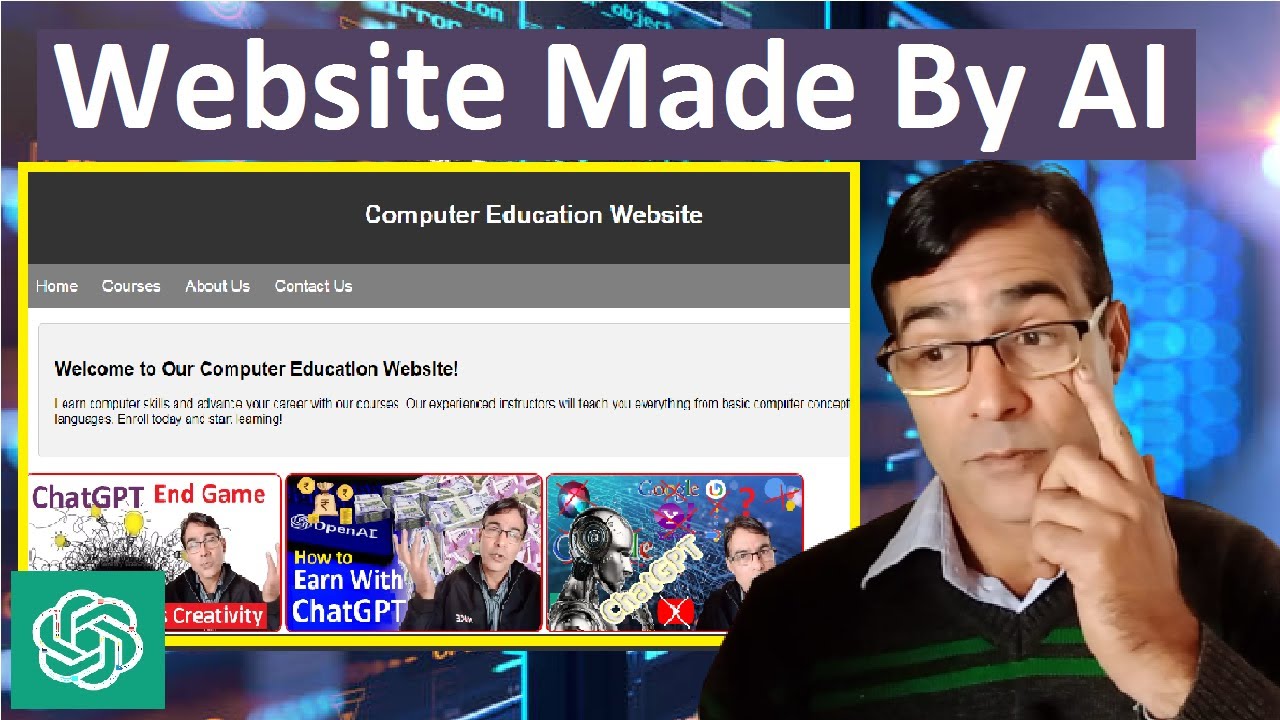It is 2019. If you want to build a website, you can use Notepad++. This tutorial will show you how to build a website in Notepad++ step by step.
Before we start, you need to know the basics of HTML. If you do not know HTML, then I suggest you learn it before continuing with this tutorial. You can find plenty of resources on the internet that will help you learn HTML. Once you have learned the basics of HTML, come back to this tutorial and continue with the next step.
The first thing you need to do is open Notepad++ and create a new document. Now, we are going to start with the basic structure of an HTML document. Every HTML document starts with a declaration. The declaration tells the web browser which type of document it is dealing with. In our case, we are dealing with an HTML document, so we need to write the following line at the very top of our document:
!DOCTYPE html>
This line tells the web browser that this is an HTML document. The next line is the opening tag. This tag tells the web browser where the HTML code starts. All the code that we are going to write in this tutorial will go between these two tags. The closing tag tells the web browser where the HTML code ends. So, our document now looks like this:
!DOCTYPE html>
The next thing we need to do is add a head section to our document. The head section contains information about the document that is not displayed on the web page itself. The head section starts with the
tag and ends with tag. Between these two tags, we are going to add aNow, we are going to add a body section to our document. The body section contains all the content that is going to be displayed on our web page. The body section starts with
tag and ends with tag. Between these two tags, we can add anything we want to display on our web page such as text, images, etc. For now, we are just going to add some simple text between these two tags: “This is my first web page.” So, our body section now looks like this:This is my first web page.
Now that we have added all the necessary sections to our document, it should look like this:
!DOCTYPE html>
Save your file as index . html in any location on your computer . Open index . html in your favorite web browser . You should see something similar to this :
My First Web Page This is my first web page .
Congratulations ! You have just created your first web page using Notepad ++ !