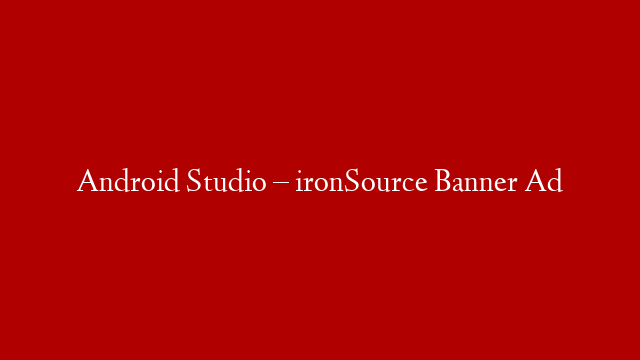from Scratch
Hello fellow creatives! In this tutorial, we’ll be learning how to create a banner ad from scratch using Animate CC. This software is part of the Adobe Creative Cloud suite and is a powerful tool for creating vector-based animations. We’ll be utilizing the software’s timeline, layers, and drawing tools to create our animation. So without further ado, let’s get started!
First, open up Animate CC and create a new project. We’ll be working in the canvas size of 300×250 pixels. Next, let’s create a background. Create a new layer and draw a rectangle that covers the entire canvas. Then, use the fill tool to apply a color of your choice to the rectangle. I went with a light blue.
Now that we have our background, let’s add some text. Create a new layer and type out your message using the text tool. I went with “Get 50% off your first month of Adobe Creative Cloud!” You can play around with the font size and color until you find something that looks good.
Now that we have our text, it’s time to animate it! We’ll start by adding some keyframes to our text layer. Click on the first frame of the layer and then press F6 on your keyboard to insert a keyframe. This will create a keyframe at the beginning of the layer which we can use to set the starting position of our text. With the keyframe still selected, click on the text and move it into place near the top-left corner of the canvas. Then, press F7 on your keyboard to insert another keyframe. This will create a keyframe at the end of the layer which we can use to set the ending position of our text. With the second keyframe still selected, click on the text and move it down and to the right so that it animates across the screen as shown in the screenshot below.
Now that we have our keyframes set up, we need to add an easing function so that our animation doesn’t look too abrupt. To do this, select both keyframes and then click on EaseOut in the timeline panel above (it’s second from left). This will add some nice easing to our animation so that it starts out fast and then slows down as it reaches its final destination point.
And that’s it! That’s all there is to creating a simple banner ad animation in Animate CC. If you want to learn more about this software or other Creative Cloud apps, be sure to check out Adobe’s website or one of their many excellent tutorials online. Thanks for reading!